From the [System Settings] window open [Logic Programs]. In the [Register Variable] area, select the [Address Format] option.
Select the [Address] tab in the workspace to open the [Address] window.
![]()
-
If the [Address] tab is not displayed in the Work Space, on the [View (V)] menu, point to [Work Space (W)], and then click [Address (A)].
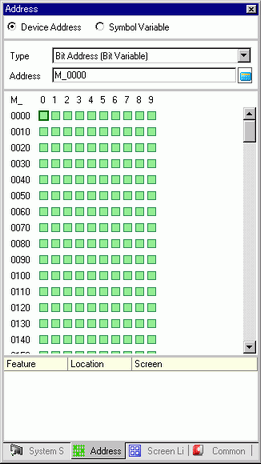
Select [Device Address], and in [Type], select [Bit Address (Bit Variable)] or [Word Address (Integer Variable)].
Click the icon ![]() to display the [Input Address] dialog box.
to display the [Input Address] dialog box.
In [Device/PLC], select [#LOGIC] and the device to specify the address.
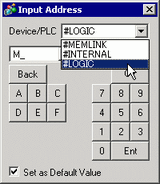
The logic address will be displayed. Specify the address by dragging the address to the logic program instruction or the part placed on the screen.
![]() 30.6.3 Operand Settings Using Drag and Drop
30.6.3 Operand Settings Using Drag and Drop
![]()
-
You can set up logic addresses directly in a logic program instruction or a part's dialog box.