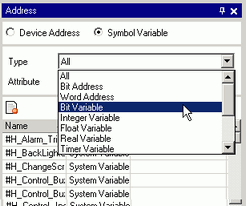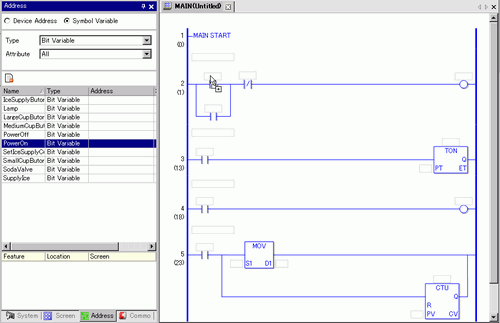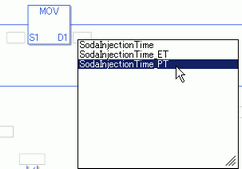![]()
For details on instructions, refer to the corresponding instruction.
 32. Logic Instruction List
32. Logic Instruction ListIn the [Preferences] window, select [Ladder]. Select the [Set up operands when adding instructions] check box. The operand input box will appear when the instruction is inserted.
 3.8.5.5 Preferences - Logic Common
3.8.5.5 Preferences - Logic CommonYou can change the operand details using the property window.
 30.14.5 Using Reference Features to Search Logic Programs
30.14.5 Using Reference Features to Search Logic Programs