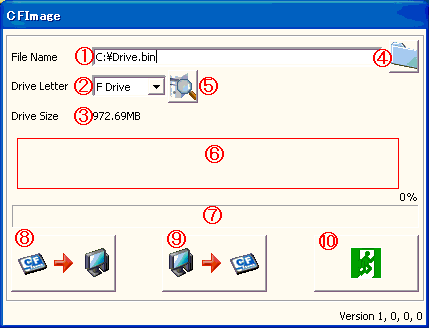
| Introduction | |
| Summary | |
| System Environment | |
| Requirements | |
| Restrictions | |
| Startup | |
| Backup | |
| Recovery | |
| FAQ |
| 1. | It is forbidden to copy the contents of this manual in whole, or in part, without the permission of the our company's. |
| 2. | The information in this manual is subject to change without notice. |
| 3. | This manual was written with care; however, if you should find any errors or omissions, please contact our company's and inform them of your findings. |
| 4. | Please be aware that our company's is not responsible for any damages resulting from the use of our products. |
| 5. | All product names that appear in this document are the trademarks of their respected companies. |
| 6. | Even though the information contained in and displayed by this product may be related to intangible or intellectual properties of the our company's or third parties, the our company's shall not warrant or grant the use of said properties to any users and/or other third parties. |
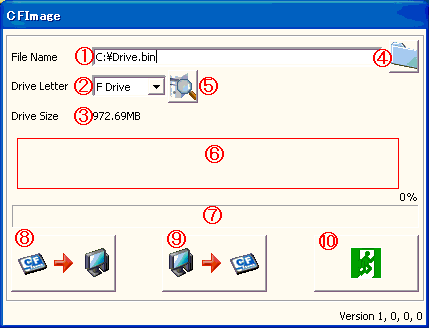
| |
| CFImage startup window |
| No. | Item | Description |
|---|---|---|
| 1 | File Name | Enter the file name. |
| 2 | Drive Letter | Select the CF card. |
| 3 | Drive Size | Selected CF card size is displayed. |
| 4 | Reference Button | File is referred. |
| 5 | Update Button | CF card information is updated. |
| 6 | Animation Display | Current work status is displayed with an animation. |
| 7 | Progress Bar | Current progress is displayed. |
| 8 | Backup Button | Backup of the CF card is made. |
| 9 | Recovery Button | Recovery is performed to the CF card. |
| 10 | Exit Button | Application is completed. |
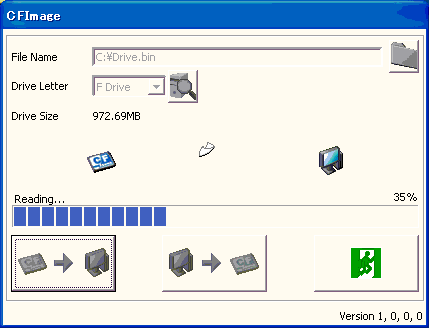
| |
| CFImage backup window |
| Step | Description |
|---|---|
| 1 | Turn off the power of the IPC product and eject the XP
Embedded CF card. |
| 2 | Insert a CF card in the CF slot of the PC. |
| 3 | Start up a CFImage. |
| 4 | From "Drive Letter", select a CF card for backup. |
| 5 | Press the Reference button and select a file for
backup. Or, drag and drop the file you want to overwrite into the window. |
| 6 | Press the Backup button. |
| 7 | When backup is completed, "Quit the application, and eject the CF card from the PC." will appear. |
| 8 | Eject the CF card and quit the application. |
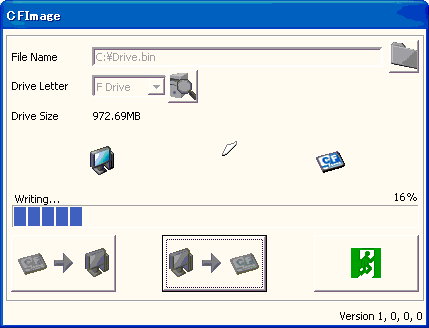
| |
| CFImage recovery window |
| Step | Description |
|---|---|
| 1 | Insert a CF card in the CF slot of the PC. |
| 2 | Start up a CFImage. |
| 3 | From "Drive Letter", select a CF card for recovery. |
| 4 | Press the Reference button and select a file for
recovery. Or, drag and drop the file you want to make recovery into the window. |
| 5 | Press the Recovery button. |
| 6 | When recovery is completed, "Quit the application, and eject the CF card from the PC." will appear. |
| 7 | Eject the CF card and quit the application. |
| A1. | Press the Update button. Then, CF card information will be updated. |
| A2. | The confirmation message for interruption will appear. |
| During the interruption, the file that is being backed up will be deleted. |
| A3. | The confirmation message for interruption will appear. |
| During the interruption, the CF card in recovery process stops in the status as interrupted. |
| A4. | When backup/recovery is terminated or interrupted, the application must be restarted. |
| CF card is reinserted as well. |
| A5. | Recovery is impossible. |
| A6. | Backup is impossible. |
| A7. | Recovery is impossible. If executed, we cannot guarantee the normal operation. |
| A8. | Quit the application. Then, reinsert the CF card and restart the application. |
| If an error occurs again, replace the CF card with a new one because the CF card may be damaged. |
| A9. | Backup file is created in the current directory where the application is started. |
| Example: When "Drive.bin" is entered in "File Name" and "C:\CFImage.exe" is started, | |
| "C:\Drive.bin" is created. |
| A10. | Recovery is possible. |
| A11. | When the recovery is performed using the PCMCIA I/F, about 20-second delay may occur at the beginning of recovery. |
| If this phenomenon occurs, wait for about 20 seconds without doing any operation. After 20 seconds, operation will be normal. | |
| When you do any operation (e.g. click the mouse to the CFImage tool) during this delay, "No Responding" may appear temporarily. | |
| However, the status will be normal in about 20 seconds. |