|
Troubleshooting for malfunction
occurred while setting up Windows OS for replacement of a hard
disk in IPC or recovery of the system

| Important |
| - |
The recovery operation is to reset data in a
hard disk to factory default. Therefore, the added
or updated data in the hard disk to be recovered
will be deleted during the operation. |
| - |
The recovery operation should be done
connecting the panel computer to no external
storage such as USB memory device, CF card, or
PCMCIA
slot. | | |
|
|
| Screen turns blue while installing Windows
2000. |
|
|
|
If installing Windows 2000 with a USB
2.0 CD-ROM drive, the installation will not be completed
turning the screen blue. This phenomenon occurs only with a
model not preinstalled OS.
It occurs because the Windows
2000 installer does not support USB 2.0. Please try the
following troubleshooting to solve it.
|
|
1. |
Turn on the IPC unit and immediately press the
[F2] key. The BIOS setting screen appears. |
|
2. |
Open the [Advanced] menu. Move the cursor onto
[Integrated Device Configuration] and press the [Enter]
key. |
|
3. |
Move the cursor onto [USB Controller
Configuration] and press the [Enter] key. |
|
4. |
After the screen shown below is displayed,
select [Disabled] for USB 2.0 Controller. |
|
|
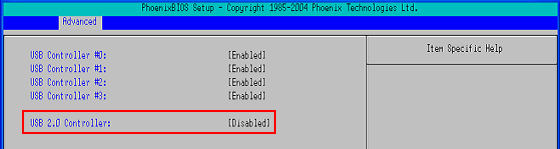
* BIOS setting screen in PL3000
series |
|
|
| USB
CD/DVD drive connected to IPC is not recognized. |
|
|
|
If the IPC unit connected to a USB
CD/DVD drive starts up, it may take more than one minute to
run the OS, or the OS may not recognize the drive.
Please
try the following troubleshooting to solve it.
|
|
1. |
Turn on the IPC unit and immediately press the
[F2] key. The BIOS setting screen appears. |
|
2. |
Open the [Advanced] menu. Move the cursor onto
[Power-ON Configuration] and press the [Enter] key. |
|
3. |
After the screen shown below is displayed,
select [Enabled] for Power On Delay. |
|
|
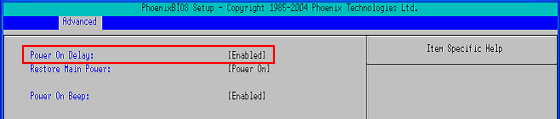
* BIOS setting screen in PL3000
series
|
|
|



 沪ICP备05028659号-3
沪ICP备05028659号-3


 沪ICP备05028659号-3
沪ICP备05028659号-3