| 1. |
Go to the [Start] menu, and select [Programs] ->
[UPDD] -> [Settings]. |
| 2. |
Change the settings for PL3900 with the [Modify...]
button. |
| |
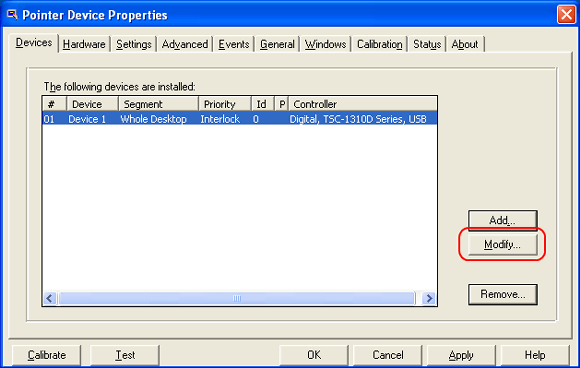
|
| 3. |
Select "Monitor 1" in the [and select the logical
desktop segment] box. |
| |
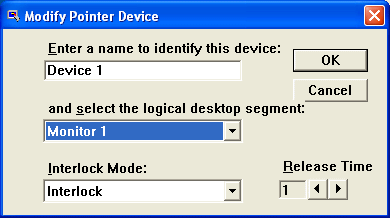
| MEMO |
[Interlock Mode]
|
| ■ |
Admin |
| |
Touch operation can be performed
simultaneously on Monitor 1 and Monitor 2.
|
| ■ |
Interlock |
| |
While touch operation is
performed on one monitor, the other one does not
accept the operation. After the operation on the
one monitor is finished and the time set in the
[Release Time] passes, the operation can be
performed on the other monitor.
(Release
Time: 100 = approximately 2 seconds) |
| ■ |
Disable |
| |
Touch operation cannot be
performed on the monitor set as "Disable."
| |
|
| 4. |
Add a touch panel driver for "Monitor 2" with the
[Add...] button. |
| |
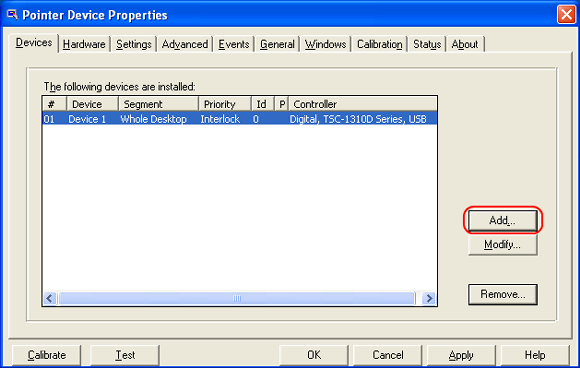
|
| 5. |
Select [Digital, TSC-1310D Series, Serial] and click
the [Next...] button. |
| |
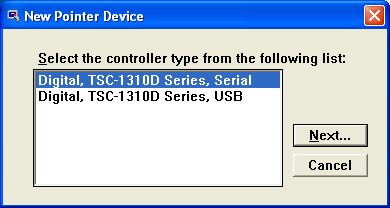
|
| 6. |
Select "Monitor 2 " in the [and select the logical
desktop segment] box. |
| |
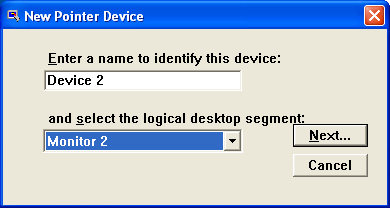
|
| 7. |
Click the [Hardware] tab and select a COM port used
for the connection. |
| |
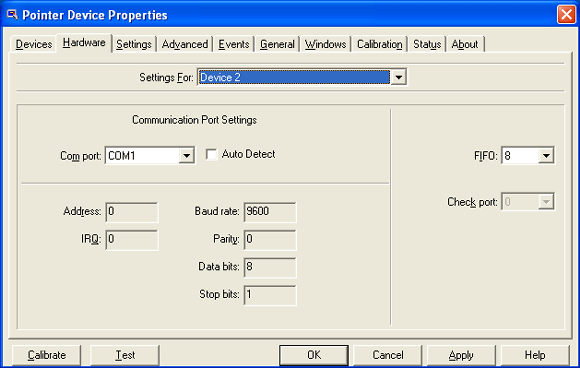
|
| 8. |
Click the [Advanced] tab. Check the [Enabled], and
click the [Apply] button. |
| |
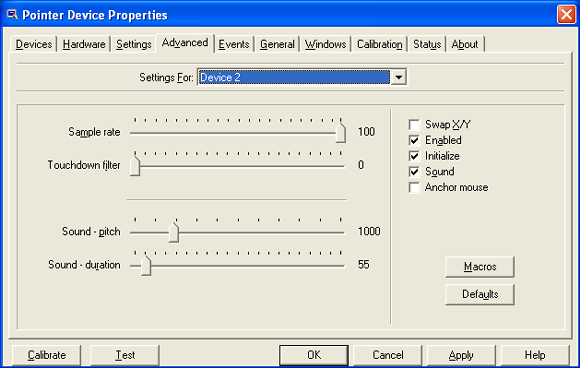
|
| |
| IMPORTANT |
| - |
Calibration should be done in each monitor.
|
| - |
In the use with PL-3000B + 2 units of FP,
touch control should be done with either pattern
stated below.
- USB +
RS232C
- RS232C +
RS232C | | |



 沪ICP备05028659号-3
沪ICP备05028659号-3


 沪ICP备05028659号-3
沪ICP备05028659号-3