 |
 |
| The area where is not
touched responds to the touch. |
 |

| Applicable
Models |
| PL3000
series, PLx930 series, PLx920 series, PL5910 series, PL5900
series, PS-A series, FP3000 series, FP2000 series
| |
|
|
|
In touch operation, if the area where is not
touched responds to the touch, calibration of touch positions
should be done with Mouse Emulation Software (UPDD). The
followings are the procedure. |
| Calibration |
|
| 1. |
Go to the [Start] menu, and select [Programs] ->
[UPDD] -> [Settings]. |
| 2. |
Click the [Calibration] tab to check the
followings.
Calibration Settings for:
Select a device in use.
Calibration
Points: 4 (For the
FP3900 or PL3900 series, Select 9.) |
| |
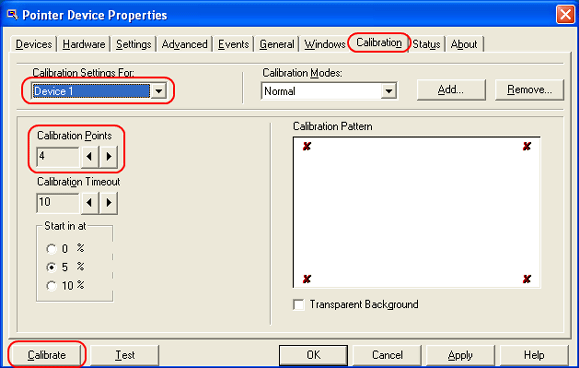
|
| 3. |
Click the [Calibration] to display the screen as
shown below. Touch a red point indicated by an arrow in
order. |
| |
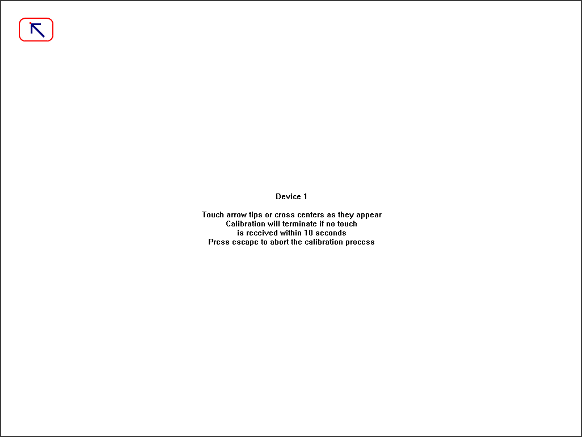
|
| 4. |
After all of the points are touched, the following
message is displayed. Click [OK] to activate the
calibraion. This is the end of the procedure. |
| |
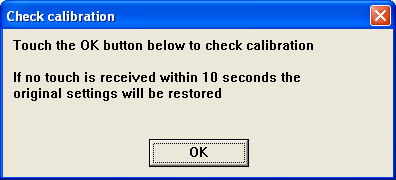
| |
|
The area
where is not touched still responds to the touch even after
the calibration is done. |
|
If the area where is not touched still responds to the
touch even after the calibration is done, check the following
items.
| ■ |
Isn't the unit attached tightly?
|
| |
If the unit is attached to an operation panel or an
other enclosure, remove the unit once, and then check
whether the phenomenon is still seen.
|
| ■ |
Is the phenomenon seen on the specific
screen? |
| |
The phenomenon might occur if a capacity-consuming
program is running such as right after start-up. |
| ■ |
Isn't the surface of the touch panel
uneven? |
| |
The phenomenon might occur if the surface of a touch
panel is uneven due to aging deterioration.
| |
|
| | |



 沪ICP备05028659号-3
沪ICP备05028659号-3


 沪ICP备05028659号-3
沪ICP备05028659号-3