Configuring the [Start Screen] setting enables you to set the screen that displays during the touch operator interface’s startup (from when the power is turned on until touch operation is possible). |
| |
 |
|
 |
|
 |
Power ON |
|
The image is displayed. |
|
The initial screen is displayed. |
|
|
|
| ■ Setting Procedure |
| 1. |
Click [Register Start Screen] on the [Common Settings] menu. |
| 2. |
The [Start Screen Settings] window appears. Click [Load Image]. |
|
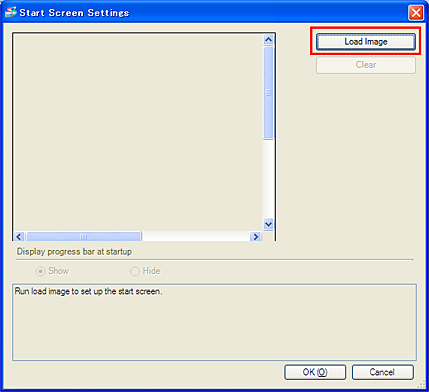 |
|
|
| 3. |
The [Load Image] window appears. Select an image to be displayed during the touch operator interface’s startup and click [Open]. |
|
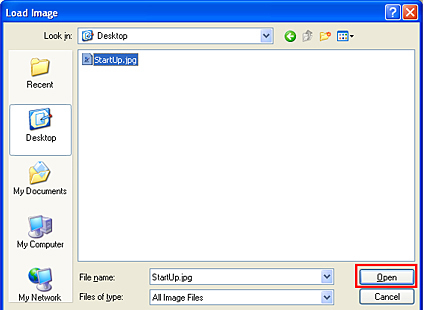 |
|
| NOTE |
- |
Bitmap, JPEG, DPD, and PNG files can be loaded. |
| - |
The display colors of the loaded image are converted corresponding to a model of touch operator interface as shown below.
GP4100 series: monochrome 16 colors
GP4000 series (except GP4100 series): 16384 colors |
|
|
|
|
| 4. |
The preview of the loaded image is displayed. Check it and click [OK]. |
|
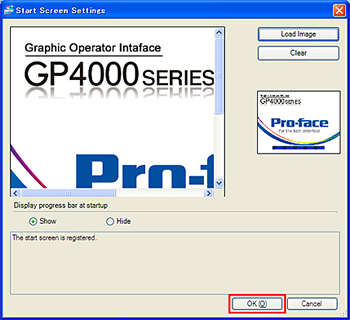 |
|
| NOTE |
If you don’t want to display the progress bar with the image, select [Hide] for [Display progress bar at startup]. If [Load Image] is not set, the progress bar is always shown.
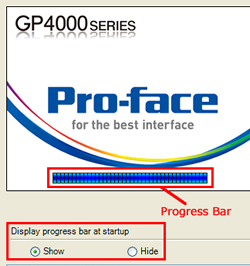 |
|
|



 沪ICP备05028659号-3
沪ICP备05028659号-3


 沪ICP备05028659号-3
沪ICP备05028659号-3