When a touch operator interface with a USB storage device attached is powered on or re-started, the USB storage device may not be acknowledged. |
|
|
| ■ Details |
| Right after a touch operator interface gets started, |
| |
| - |
The error status that shows no external storage is stored in the status address of the function using the USB storage device. |
- |
The error message, "RAAA013 USB storage location not found" is displayed. |
| NOTE |
| A working of a status address and an error status that is stored in the status address differ depending on a function you use. For details, see the [Status Address]-related items in the GP-Pro EX Reference Manual. |
|
|
|
| ■ Cause |
| Recognition of the USB storage device has not been completed by the time the initial screen is displayed. |
| |
|
| ■ Solution |
On the [Display Unit] setting of GP-Pro EX or the offline screen of the touch operator interface, enable [Display Initial Screen after detecting USB Storage].
After the setting, when the touch operator interface gets started, the initial screen is displayed as soon as recognition of the USB storage device is completed. The error caused by non-recognition does not occur. |
| |
-> Setting on the offline screen of the touch operator interface
-> Setting on GP-Pro EX (*After settings, it’s necessary to transfer the project file.) |
| |
| <Setting on the offline screen of the touch operator interface> |
| 1. |
Enter the offline mode and touch [Main Unit Settings]. |
| |
-> How to enter in off-line mode |
| |
|
| 2. |
Touch [Main Unit Settings]. |
| 3. |
Touch [Screen Settings]. |
| 4. |
Touch the key,  at right bottom of the screen and change screens until [Display Initial Screen after detecting USB Storage] is displayed. at right bottom of the screen and change screens until [Display Initial Screen after detecting USB Storage] is displayed. |
| 5. |
Select [Enable] for [Display Initial Screen after detecting USB Storage]. |
| |
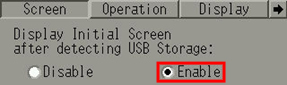 |
| |
|
| 6. |
Touch [Exit] and in the confirmation screen, touch [Save changes and exit]. |
| |
|
| <Setting on GP-Pro EX> |
| 1. |
On the [Project] menu, click [System Settings]->[Display Unit]. |
| 2. |
Select the [Display Settings] tab. Check [Display Initial Screen after detecting USB Storage]. |
| |
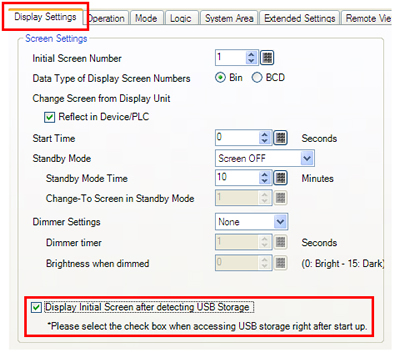 |
| 3. |
Click [Save] on the [Project] menu and save the changed project file. |
| 4. |
Transfer the project file to the touch operator interface. |
| IMPORTANT |
Even though [Display Initial Screen after detecting USB Storage] is enabled, if the USB storage device is disconnected, or another USB device is connected at the time of starting the touch operator interface, the initial screen will not be displayed until the recognition process of the USB storage device is completed.
This case causes the initial screen to display slower than when the setting is not enabled. |
|
|



 沪ICP备05028659号-3
沪ICP备05028659号-3


 沪ICP备05028659号-3
沪ICP备05028659号-3