 |
 |
| After powerup, the GP screen is displayed for a moment, then goes black. |
 |
 |
|
Factor |
| |
| There is possibility that you might have operated Backlight OFF Bit of the System Data Area and Screen Display ON/OFF Area. |
|
|
Check and Recovery |
| |
| If GP is connected to PLC, please pull out the communication cable from PLC and switch only GP on and off. If GP displays, please check 3 points with System Data Area. |
|
|
|
| |
< 1. System data area + 14, 0bit >
(Memory link protocol is address 11, 0 bit.)
| |
If you turn this bit address ON at the PLC program or using a touch switch, GP's backlight will be turn OFF ( = Black screen) .
Therefore turn this bit address OFF.
(For the models which don't have backlight,e.g.. GP477R or Gp470, this feature of the backlight control doesn't work.)
|
|
|
|
|
|
| |
<2. System data area +9>
| |
(Memory link protocol is address 12.) |
|
 |
| |
When the value 0 is stored to address +9, the screen is turned ON.(displayed).
When the value FFFF(Hex) is stored to address +9, the screen is
turned OFF (not displayed).
If the value except 0 and FFFF(Hex) is stored, the value means [minute] and when the specified minutes have passed, the screen turns OFF automatically.
Therefore always store the value 0 to address +9.
|
|
|
|
|
|
| |
<3. System data area start address>
| |
System data area is registered 20 words from the specified start address automatically.
Therefore when the start address is set, use the excluded addressed from parts/tags or PLC program.
| * |
The addresses which can set at system start address differ depending on each PLC device.
See Device/PLC connection manual to get the details.
|
|
|
|
|
|
|
| |
How to set [Starting Address of System Data Area]
| |
In case that you setup with GP
| ① |
Please display [Offline Screen]. Please refer [How to display Offline Screen] |
| ② |
Please select [Main Menu] [1. Initial Settings] [Setup Operation Surroundings (1:1 or 1:n)] to open [PLC Setup].
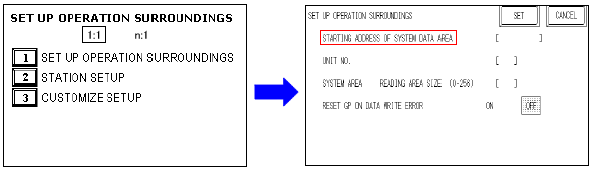 |
| |
Please set [Starting Address of System Data Area].
After you finish settings, please return to the Operation Screen with [Operate] from [Main Menu]. |
|
| |
In case you set with the Software.
| 1. |
Please select [GP Setup] on [Project Manager]. |
| |
Please set [Starting Address of System Data Area].
After you finish settings, please return to the Operation Screen with [Operate] from [Main Menu]. |
2. |
[Please set [System Start Address] on the [Mode Settings] tab. |
3. |
Please retransfer with GP System.
Please click [Transfer] icon on [Project Manager] to open [Transfer] window. |
| 4. |
Please select [Setup] from [Transfer] to open [Transfer Settings]
|
| |
Please make sure that you have checked on [GP System Screen] before transfer.
If you do not check it on, the system settings that you have set with the software will not be reflected on GP. |
|
|
|
|
|
| |
| |
| |



 沪ICP备05028659号-3
沪ICP备05028659号-3


 沪ICP备05028659号-3
沪ICP备05028659号-3