 |
| FAQ |
 |
 |
| How
to access the data saved in the ordinary mode drive from the
Windows XP mode of Windows® 7 |
 |
 | |
|
| In order to access the files saved in the
ordinary mode drives from the Windows XP mode of
Windows® 7, make the following settings. |
| |
| IMPORTANT |
| For Windows®
7-supporting operation of GP-PRO/PBIII for
Windows, click
here. | | |
| |
| ■ Settings
|
| 1. |
Start Windows® 7 in
the Windows XP mode. |
| 2. |
Click [Settings] on the [Tools]
menu. |
| |
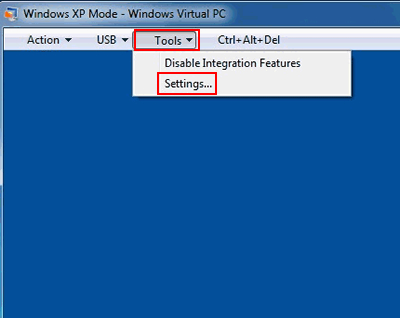 |
| |
|
| 3. |
On the left-hand window of the [Windows
Virtual PC Settings] screen, click [Integration
Features]. |
| |
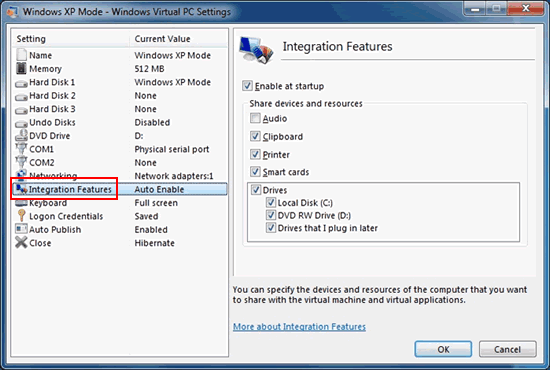 |
| |
|
| 4. |
On the right-hand window, check the
drives you want to share in [Share devices and
resources] and click [OK]. |
| |
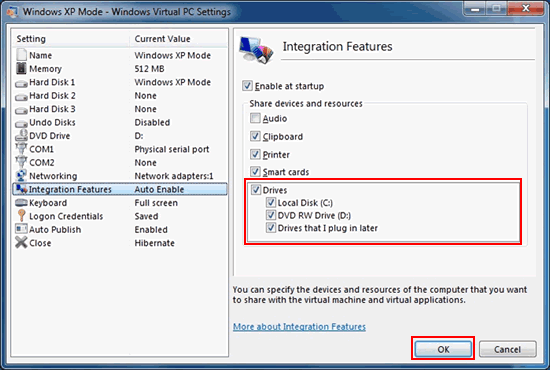 |
| |
|
| |
After making the settings above, it's
possible to access the files saved in the ordinary mode
drives from the Windows XP mode of Windows®
7.
When Explorer is opened in the Windows XP mode,
the drive name and computer name in the ordinary mode
are displayed.
(In the example below, "C on
W7JP004006D" is displayed.) |
| |
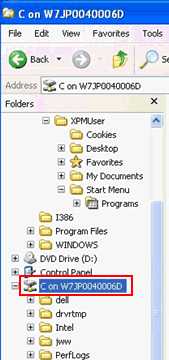 | |
| | | |



 沪ICP备05028659号-3
沪ICP备05028659号-3


 沪ICP备05028659号-3
沪ICP备05028659号-3