 |
| FAQ |
 |
 |
| How
to connect to a graphic operator interface via an Ethernet
port in the Windows XP mode of Windows®
7 |
 |
 | |
|
| In order to connect to a graphic operator
interface via an Ethernet port in the Windows XP mode of
Windows® 7, make the following settings. |
| |
| IMPORTANT |
| For Windows®
7-supporting operation of GP-PRO/PBIII for
Windows, click
here. | | |
| |
| ■ Settings
|
| 1. |
Start Windows® 7 in
the Windows XP mode. |
| 2. |
Click [Settings] on the [Tools]
menu. |
| |
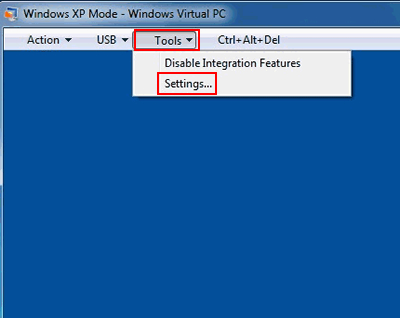 |
| |
|
| 3. |
On the left-hand window of the [Windows
Virtual PC Settings] screen, click [Networking]. |
| |
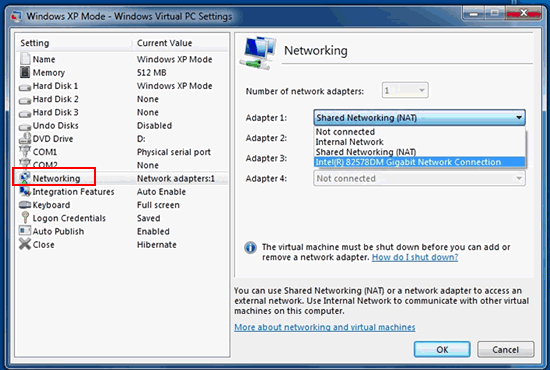 |
| |
|
| 4. |
On the right-hand window, change [Shared
Networking (NAT)] to the network card to be actually
used and click [OK]. |
| |
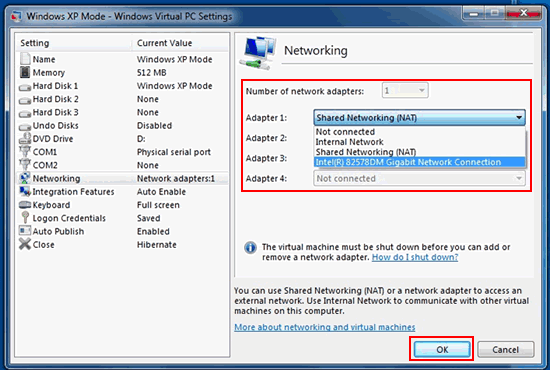 |
| |
|
| |
After making the settings above, it's
possible to connect to the graphic operator interface
via the Ethernet port in the Windows XP mode of
Windows® 7. |
| |
| NOTE |
| When
multiple graphic operator interfaces are
connected via Ethernet, if [Ethernet: Auto
Acquisition] in Transfer Settings is selected,
the list of the connected graphic operator
interfaces will not be detected. When multiple
graphic operator interfaces are connected via
Ethernet, specify "IP Address" of each graphic
operator interface manually and transfer the
data individually. (→ How
to transfer
data) | |
| |
| | | |



 沪ICP备05028659号-3
沪ICP备05028659号-3


 沪ICP备05028659号-3
沪ICP备05028659号-3