| 1. |
Start Windows® 7 in the
ordinary mode. |
| 2. |
Copy the driver of the USB transfer cable
(GPW-CB03) to be connected to any location. |
| |
| NOTE |
| To download the driver
of the USB transfer cable (GPW-CB03), click
here. | |
|
| |
|
| 3. |
Connect the USB transfer cable (GPW-CB03)
to the USB port of the PC. |
| 4. |
Right-click [Computer] on the Windows
mark of Windows® 7 and then, click
[Properties]. |
| |
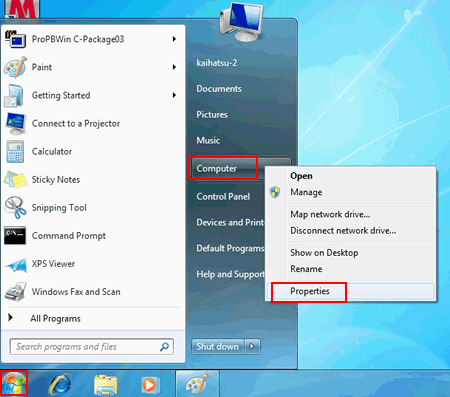 |
| |
|
| 5. |
Select [Device Manager]. |
| |
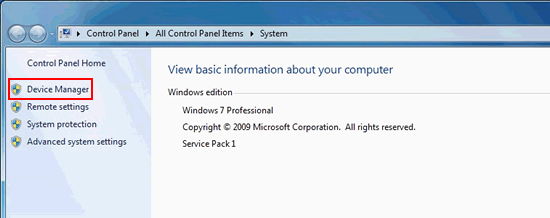 |
| |
|
| 6. |
Right-click [Unknown device] in [Other
devices] on the Device Manager screen and select [Update
Driver Software]. |
| |
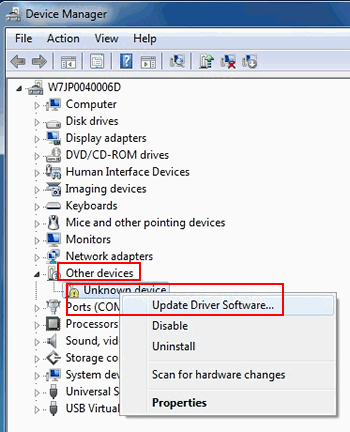 |
| |
|
| 7. |
In [Update Driver Software - Unknown
Device], select [Browse my computer for driver
software]. |
| |
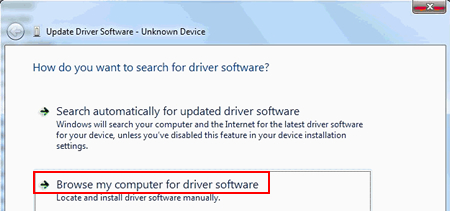 |
| |
|
| 8. |
Click [Browse] button and specify the
location to which the cable driver was copied in the
step 2. Then click [Next]. |
| |
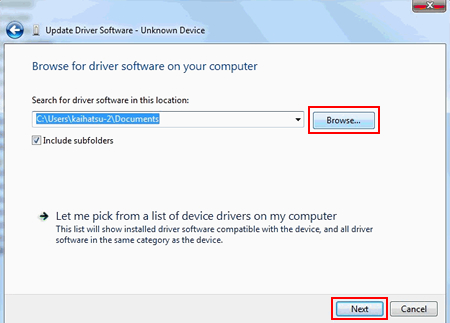 |
| |
|
| 9. |
Following the instructions shown on the
screen, install the driver. |
| |
|
| |
After making the settings above, the USB
transfer cable (GPW-CB03) can be used in the ordinary
mode of 32-bit Windows® 7
(SP1). |



 沪ICP备05028659号-3
沪ICP备05028659号-3


 沪ICP备05028659号-3
沪ICP备05028659号-3