| 1. |
Start Windows® 7 in the
Windows XP mode. |
| 2. |
Copy the driver of the cable to be
connected to any location. |
| |
| NOTE |
| To download the driver
of the USB transfer cable (GPW-CB03), click
here. | |
|
| |
|
| 3. |
Connect the cable to the USB port of the
PC. |
| 4. |
Click [Unidentified Device] on the [USB]
menu. |
| |
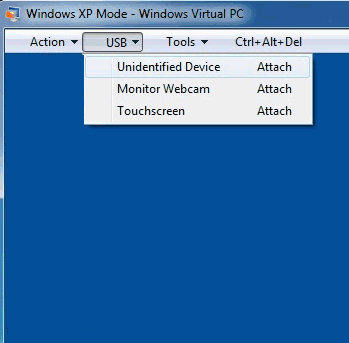 |
| |
|
| 5. |
Hardware wizard starts. Select [No, not
this time] and click [Next]. |
| |
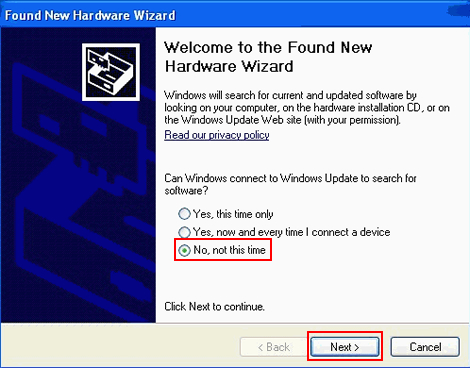 |
| |
|
| 6. |
Select [Install from a list or specific
location [Advanced]] and click [Next]. |
| |
 |
| |
|
| 7. |
Select [Search for the best driver in
these locations] and specify the location to which the
cable driver was copied in the step 2. |
| 8. |
Install the driver following the
instructions shown on the screen. |
| |
|
| |
After making the settings above, the
USB-serial conversion cable or the USB transfer cable
(GPW-CB03) can be used in the Window XP mode of
Windows® 7.
Even if the power of the PC is
turned off after the cable is disconnected, the cable
can be used with following the steps 3 and 4 above after
the PC is re-started. |



 沪ICP备05028659号-3
沪ICP备05028659号-3


 沪ICP备05028659号-3
沪ICP备05028659号-3