 |
| FAQ |
 |
 |
| How
to use a serial transfer cable (GPW-CB02) in the Windows XP
mode of Windows®7 |
 |
 | |
|
| In order to use a serial transfer cable
(GPW-CB02) in the Windows XP mode of Windows® 7,
please make the following settings. |
| |
| IMPORTANT |
| For Windows®
7-supporting operation of GP-PRO/PBIII for
Windows, click
here. | | |
| |
| ■ Settings
|
| 1. |
Start Windows® 7 in
the Windows XP mode. |
| 2. |
Click [Settings] on the [Tools]
menu. |
| |
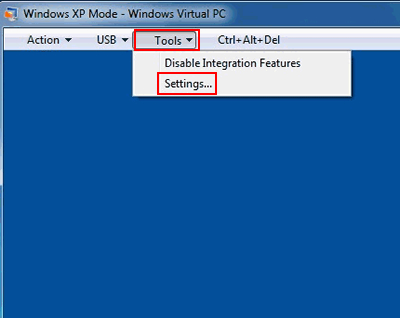 |
| |
|
| 3. |
On the left-hand window of the [Windows
Virtual PC Settings] screen, click the usable COM port.
(EX:COM1) |
| |
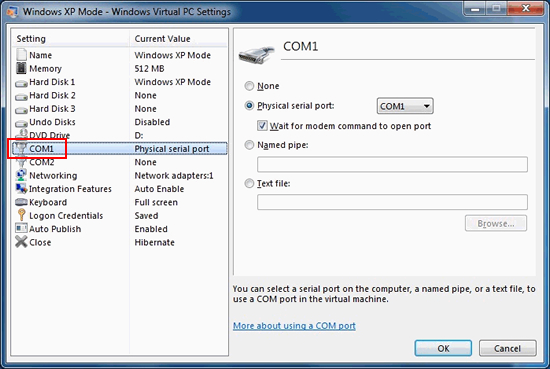 |
| |
|
| 4. |
On the right-hand window, select
[Physical serial port] and click [OK]. |
| |
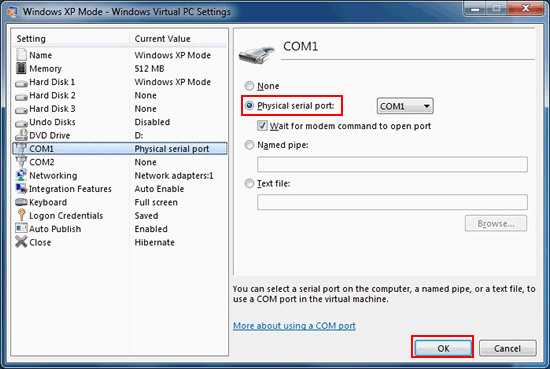 |
| |
|
| |
After making the settings above, the
serial transfer cable (GPW-CB02) can be used via the COM
port in the Windows XP mode of Windows®
7. | |
| | | |



 沪ICP备05028659号-3
沪ICP备05028659号-3


 沪ICP备05028659号-3
沪ICP备05028659号-3