 |
 |
| Display of Switces and Lamps are not shown after transferring the Screen to GP |
 |
 |
|
| |
| Check |
| 1. |
The Communication to PLC has been done? Does error show? |
| |
|
| 2. |
If you use GP70 or 77 series, is Simulation Mode operated?
Please click here for details and checks. |
|
|
|
| |
|
|
|
| |
<1. Error displays >
| |
The Parts which change Displays depending on Address Condition such as Switches which change conditions with ON/OFF , Lamps, Keypads don't display if GP is not communicated to PLC.
Please check whether GP is communicate with PLC or not and whether any communication errors such as 02:FE, 02:FF, 02:FD are displayed on the bottom of the screen or not, to communication can be run normally. |
|
|
|
|
|
| |
<2. No error displays>
| |
A. Setting Confirmation of undisplayable Parts and Tags |
|
| |
・ Monochrom Type
| |
When transfering to GP, there are some colors which displays and some undisplays. Please check the Screen Editor.
| On Screen Editor
(White/Black Display) |
|
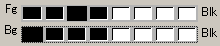 |
| (8 colors Display) |
|
 |
| On Monochrom GP |
|
White(Undisplayed)←-|-→ Black(Displayed) |
| (*[Reverse Display] is invalid) |
|
|
|
|
|
|
| |
・Color Type
| |
Please check whether FG (Display Color) and BG (Back Color) are different or not. |
|
|
| |
B. Multi-Link Connection |
|
| |
In case of Multi-Link Connection, even if Commuication is not established, the Error message will not be displayed.
Communication will not start until Bit which is availble for Node Number is set to [Network Indormation] which you have set in [Station Setup] in Multi-Link Connection.
Please check the Multi-Link Connection Settings.
Reference: Divice Connection Manua ( devided into makers)
|
|
|
|
|
|
|
|
|
| |
<3. Using GP70 or 77 series>
| |
For GP70 series, 377 series, GP can be transfered either a simulation procotol or a communication protocol.
You can check if simulation protocol is transfered.
|
|
|
|
|
|
| |
How to confirm
| |
| 1. |
First of all, please switch GP to Offline Mode to display [Main Menu].
Please refer this how to switch to [Offline] |
| 2. |
If the display[SIM-LINK] is shown on the bottom of the Main Menu, protocol of simulation has been tansfered.. |
|
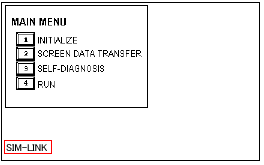 |
|
Please retransfer Communication Protocol from GP-PRO/PB3. |
|
|
How to retransfer Communication Protocol
| |
| 1. |
Please click the [Transfer] icon on [Project Manager] to open [Screen Transfer] window.
Please select [Setup] from [Transfer] to display [Transfer Settings]. |
| 2. |
Please make sure to check off [Simulation] before you re-transfer. |
|
|
|
|
|
| |



 沪ICP备05028659号-3
沪ICP备05028659号-3


 沪ICP备05028659号-3
沪ICP备05028659号-3