 |
 |
| How can the created variables in the Logic Program be used on the screen? |
 |
 |
Put a check mark on the [Global] in the Variable Type and save the Logic Program. Then, the variables can be allocated as the address of Parts on the screen, etc.
Also, if you drag and drop the variable with the instruction to the Screen Editor, you can place its variable that is attached to Parts on the screen. |
| |
| - |
GP-PRO/PB3 C-Package03 |
| |
1. |
In the Pro-Control Editor, select [Data] in the menu bar -> [Variable Type], and put a check mark on the [Global]. |
| |
|
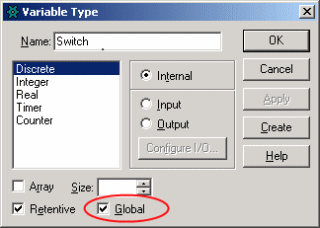 |
| |
|
|
| |
2. |
Save it in the Pro-Control Editor. |
| |
|
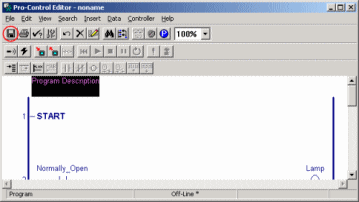 |
| |
|
|
| |
3. |
In the [Parts] of the Screen Editor’s menu bar, select the parts that you wish to allocate the created variable to, and open the settings window.
You can select the created variables by clicking on the pull-down of the address. |
| |
|
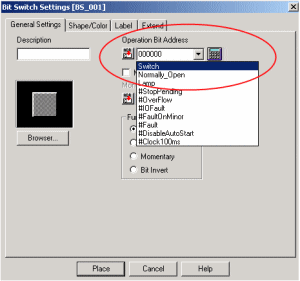 |
| |
|
|
| |
4. |
Also, if you drag and drop the variable with the instruction to the Screen Editor when it is inverted, you can place the Parts variable is attached. |
| |
|
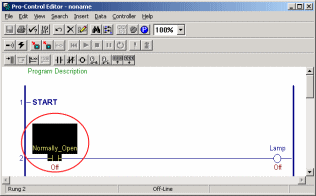 |
| |
|
|
| - |
LT Editor |
| |
1. |
In the Logic Program Editor, select [Data] in the menu bar -> [Variable Type], and put a check mark on the [Global]. |
| |
|
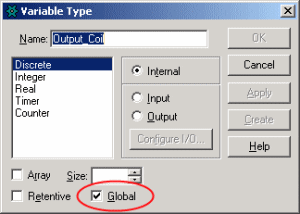 |
| |
|
|
| |
2. |
Save it in the LT Editor, and select the parts that you wish to allocate the created variable to from the [Parts].
You can select the created variables by clicking on the pull-down of the address in the settings window. |
| |
|
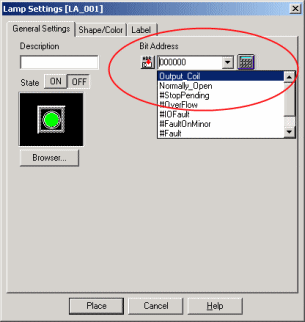 |
| |
|
|
| |
3. |
Also, if you drag and drop the variable with Instruction to the Screen Editor when it is inverted, you can place the Parts variable is attached. |
| |
|
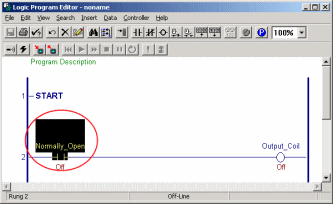 |
|
|



 沪ICP备05028659号-3
沪ICP备05028659号-3


 沪ICP备05028659号-3
沪ICP备05028659号-3