STEP1: |

After converting GP-PRO/PBIII library files (*.cpw) with the Project Converter of GP-Pro EX, they change into the "*.prx" files. You can use them after importing them to GP-Pro EX. |
| |
| → Conversion procedure of GP-PRO/PBIII for Windows library files (*.cpw) |
| |
| IMPORTANT |
For conversion and import of GP-PRO/PBIII library files (*.cpw), GP-Pro EX Ver. 2.7 or later is required.
GP-Pro EX Upgrade Service |
|
|
| |
 |
| |
| STEP2: |
| To import the library files (*.prx) converted with the Project Converter into GP-Pro EX, please follow the steps below. |
| |
| ■ How to import |
| 1. |
Click [Work Space] on the [View] menu and check in the box of [Package] to open the [Package] window. |
| |
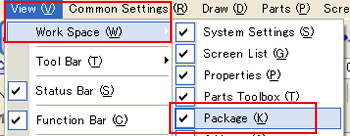 |
| |
|
| 2. |
Select [Import from project]. |
| |
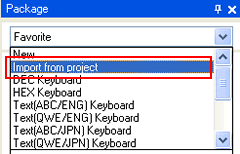 |
| |
|
| 3. |
The [Import from project] dialog box will appear. Select the project file (*.prx) to import in the package. |
| |
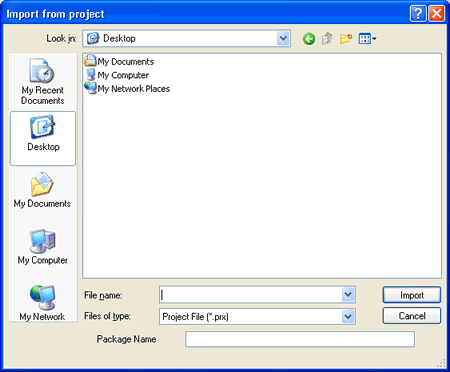 |
| |
|
| 4. |
For [Package Name], enter the package name to register. |
| 5. |
Click the [Import] button, and the project file will be imported in the package. |
| |
Select the package name registered in the step 4 on the pull-down menu in the [Package] window, and the package will appear. |
| |
| NOTE |
| - |
You can register up to 200 objects in a single Package. |
| - |
Reference: [Registering Parts/Drawings from a Project in a New Package.] in GP-Pro EX Reference Manual. |
|
|



 沪ICP备05028659号-3
沪ICP备05028659号-3


 沪ICP备05028659号-3
沪ICP备05028659号-3