 |
 |
| When outputting alarm history or sampling data in a CSV format, can a date format I prefer be selected? |
 |
When outputting alarm history or sampling data in a CSV format, it’s possible to specify a date format.
Since the setting can be changed according to a site overseas, it’s possible to use the output CSV file immediately.
|
| |
| ■How to specify a date format |
| <Alarm History> |
| 1. |
Click [Alarm] on the [Common Settings] menu. |
| 2. |
Click the [Common] tab and select [Date Format].
Select a date format to be output in a CSV file format from [yy/mm/dd], [dd/mm/yy], [mm/dd/yy], [20yy/mm/dd], [dd/mm/20yy], [mm/dd/20yy], or [mm/dd].
[yy] shows the lower 2 digits of the western calendar. [mm] shows a month, and [dd] a day in 2 digits. |
| |
|
| |
 |
| |
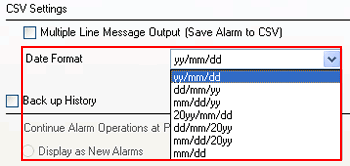 |
| |
|
| 3. |
Transfer the specified project file. |
|
| <Sampling data> |
| 1. |
Click [Sampling] on the [Common Settings] menu.
The already registered sampling groups are displayed in a list. Double click on the cells except [Group] and [Comment]. |
| |
|
| |
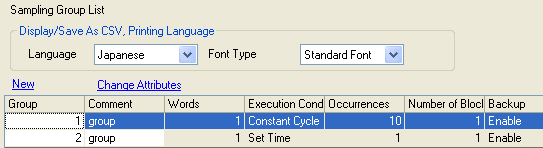 |
| |
|
| 2. |
Click the [Display/Save in CSV] tab.
Select a date format to be output in a CSV file format from [yy/mm/dd], [dd/mm/yy], [mm/dd/yy], [20yy/mm/dd], [dd/mm/20yy], [mm/dd/20yy], or [mm/dd].
[yy] shows the lower 2 digits of the western calendar. [mm] shows a month, and [dd] a day in 2 digits. |
| |
|
| |
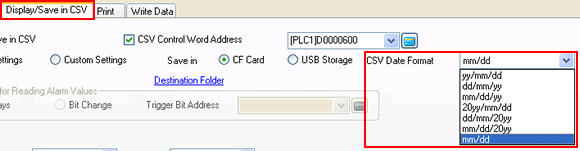 |
| |
|
| 3. |
Transfer the specified project file. |
|
|



 沪ICP备05028659号-3
沪ICP备05028659号-3


 沪ICP备05028659号-3
沪ICP备05028659号-3