| The following is a usage example of multiple indirect devices. |
|
| <Example> |
| Create two Data Displays (Data Display A and Data Display B) on a graphic operator interface screen. |
| |
| Data Display A: |
Display the value of a device address of Device No.1 (PLC1) or Device No.2 (PLC2). |
| Data Display B: |
Display the value of a device address of Device No.3 (PLC3) or Device No.4 (PLC4). |
|
| |
| Because different sets of connected devices are displayed on the two Data Displays, which are “Device No.1 (PLC1) and Device No.2 (PLC2)” and “Device No.3 (PLC3) and Device No.4 (PLC4),” two “Indirect Device ID Address” are required to control the switching of the values of the devices to be shown on each of the Data Displays respectively. |
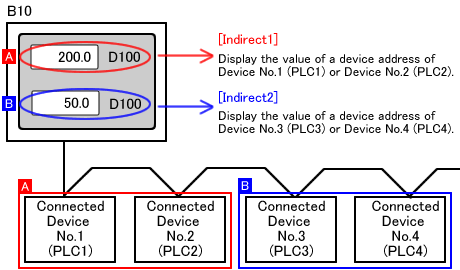 |
| |
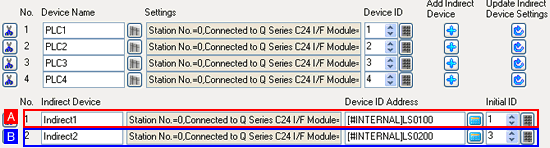 |
| |
| |
Data Display A |
Data Display B |
Connected Device No.(PLC) |
No.1 (PLC1), No.2 (PLC2) |
No.3 (PLC3), No.4 (PLC4) |
Indirect Deviceto switch connected devices |
Indirect1 |
Indirect2 |
Device ID Address |
LS100 |
LS200 |
Initial ID of Indirect Device |
1 |
3 |
Address of Data Display |
[Indirect1]D100 |
[Indirect2]D100 |
Operation |
Assign “0” or “1” to LS100:
Displays the D100 value of Device No.1 (PLC1) |
Assign “0” or “3” to LS200:
Displays the D100 value of Device No.3 (PLC3) |
Assign “2” to LS100:
Displays the D100 value of Device No.2 (PLC2) |
Assign “4” to LS100:
Displays the D100 value of Device No.4 (PLC4) |
|
| * If “0” is stored in Device ID Address, the value in the device specified by “Initial ID” is displayed. |
| |
| IMPORTANT |
| - |
In order to use the “Indirect Device Setting” function, GP-Pro EX Ver. 2.7 or later is required.
GP-Pro EX Upgrade Service
|
| - |
This setting is available only in communication among devices supported by the same communication driver of the same manufacturer for the same product family.
Up to 64 units of devices can be set with one driver.
For connected devices, refer to the Device/PLC Connection Manual. |
|
|
| |
| ■How to Set |
| In the [Device/PLC] setting, create multiple “Indirect Device” by clicking the “+” button of [Add Indirect Device]. |
|
| |
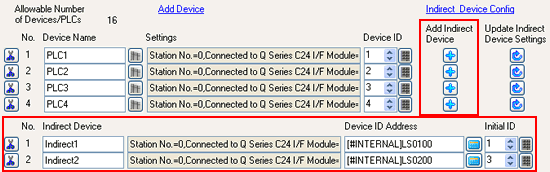 |
| NOTE |
| * Operation when an indirect device is added |
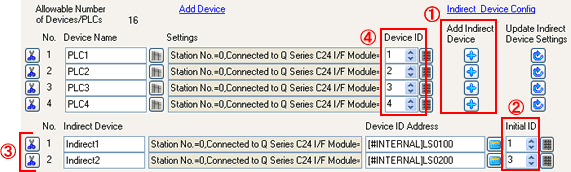 |
| |
| If the “+” button of [Add Indirect Device] ( 1 ) is clicked, one line is added to the Indirect Device list ( 3 ). |
| |
Any of the “+” button [Add Indirect Device] ( 1 ) adds one line to the Indirect Device list ( 3 ) with a click.
The only difference which is made with a click on a different “+” button ( 1 ) is an Initial ID ( 2 ) number.
The same ID as the Device ID shown next to the clicked “+” button of [Add Indirect Device] ( 1 ) is set to the Initial ID ( 2 ). |
|
| <Example> |
| If the [Add Indirect Device] framed in red (in the first line as shown below) is clicked… |
 |
| |
 |
| “Device ID” is displayed. An “Indirect Device” is added with an “Initial ID” which number is the same “1” as the Device ID. |
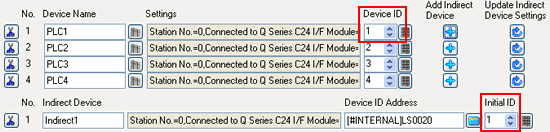 |
| |
| If the [Add Indirect Device] framed in red (in the second line as shown below) is clicked… |
 |
| |
 |
| “Device ID” is displayed. An “Indirect Device” is added with an “Initial ID” whose number is the same “2” as the Device ID. |
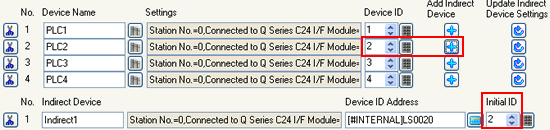 |
|
|
| |
|



 沪ICP备05028659号-3
沪ICP备05028659号-3


 沪ICP备05028659号-3
沪ICP备05028659号-3