Camera-Viewer EX allows you not only to display, record, and play videos, but also to save (capture) still images.
Screen capturing can be done in the following conditions:
| - |
When viewing a video image through a camera connected to graphic operator interface (when viewing a live video image) (→ How to capture) |
| - |
When playing back a video file (→ How to capture) |
| |
|
|
| IMPORTANT |
| - |
For using Camera-Viewer EX, GP-Pro EX Ver. 2.7 or later is required.
GP-Pro EX Upgrade Service
|
| - |
Models supported by Camera-Viewer EX are GP3000 series M (multimedia) Class.
For details of the supported models, see the Camera-Viewer EX Operation Manual. |
|
|
| NOTE |
| - |
Reference: Camera-Viewer EX Operation Manual "Setting Guide" → "Screen Capture". |
|
|
| |
| ■ |
How to capture a still image when viewing a video image through a camera connected to a GP unit. (when viewing a live video) |
| 1. |
Click “File” → ”Properties” to open the Properties window.
Check that “Destination Folder (Full Path)” in “Record/Screen Capture Settings” is specified. |
| |
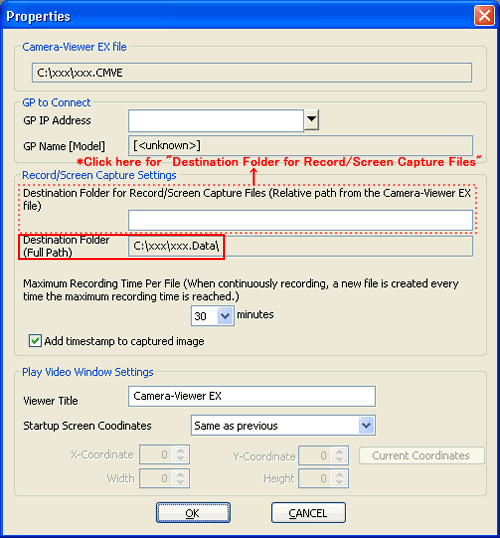 |
| |
| NOTE |
| If any "Camera-Viewer EX file" is not saved yet, the "Destination Folder (Full Path)" field is blank and data input is impossible. To specify "Destination Folder (Full Path)", the file must be saved. |
| (→ How to save Camera-Viewer EX files) |
| |
■What is a Camera-Viewer EX file?
The "Camera-Viewer EX file" is a file in which settings of the "Properties" window of Camera-Viewer EX are saved. Using the file, you can start Camera-Viewer EX with the same property settings. |
|
|
| |
|
| 2. |
If the capture icon on the tool bar is clicked, the still image of the video that is displayed at the moment of the click is captured. The captured image is saved in the destination folder specified for "Destination Folder (Full Path)". |
| |
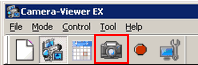 |
| |
|
| |
The destination folder and the file name are as follows; |
| |
<Example> |
| |
Settings File Name |
: xxx.CMVE |
| |
Destination Folder
(Full Path) |
: C\xxx.Data\ |
| |
Date & Time |
: April 25, 2011 at 9:10:30 |
| |
Destination Path,
File Name |
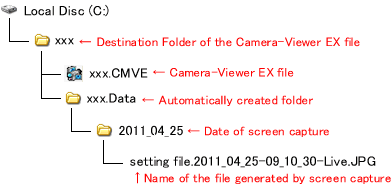 |
| |
|
|
| NOTE |
| ■How to save the Camera-Viewer EX file |
If the "Camera-Viewer EX file" is saved, the folder specified in the "Destination Folder (Full Path)" field isautomatically set to a destination folder of the file.
Here’s how to save the Camera-Viewer EX file.
|
| 1. |
Start Camera-Viewer EX and click [Save as] on the [File] menu. |
| 2. |
The [Save as] window will appear. Enter the name of the Camera-Viewer EX file to be saved and click [Save]. |
| |
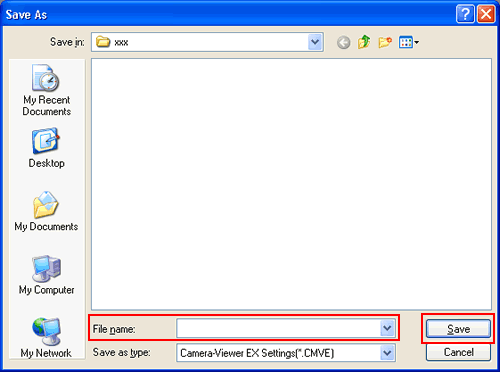 |
| |
|
|
|
| NOTE |
| * If the name of the Camera-Viewer EX file is entered in the "Destination Folder for Record/Screen Capture Files", the folder in the "Destination Folder (Full Path)" field will be changed as shown below. |
| |
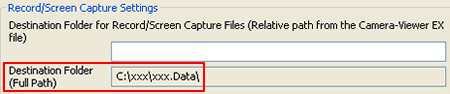 |
| |
 |
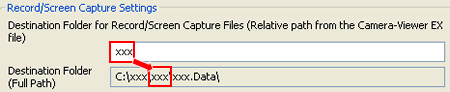 |
| |
| The destination folder and the file name are as follows; |
| <Example> |
| Settings File Name |
: xxx.CMVE |
| Destination Folder for Record/Screen Capture Files |
: xxx |
Destination Folder
(Full Path) |
: C\xxx\xxx.Data\ |
| Date & Time |
: April 25, 2011 at 9:10:30 |
Destination Path,
File Name |
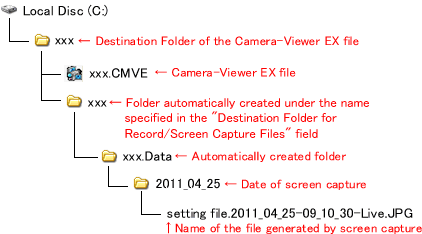 |
| |
|
|
|
|
| ■Screen Capture while a video file is played back |
| If the capture icon is clicked on the tool bar of Camera-Viewer EX, the still image of the video that is displayed at the moment of the click is captured and it saved in the same folder as the currently played video file. |
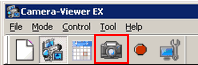 |



 沪ICP备05028659号-3
沪ICP备05028659号-3


 沪ICP备05028659号-3
沪ICP备05028659号-3