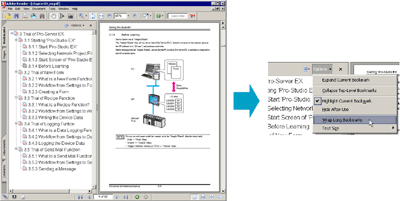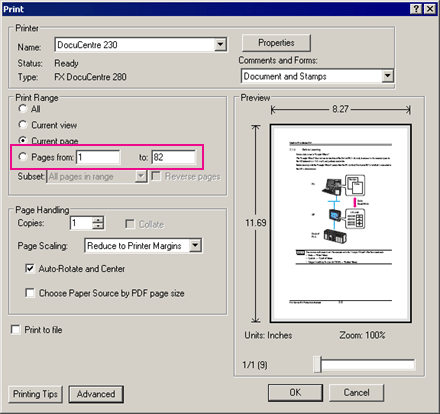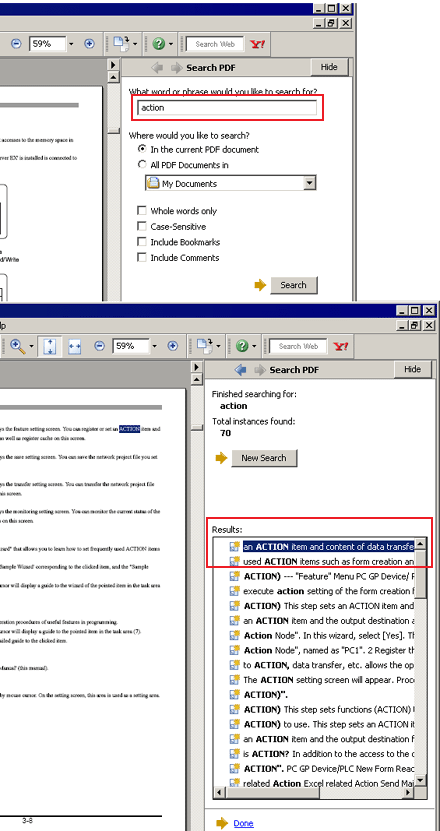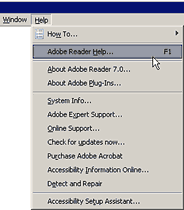|
| How to Use Adobe(R) Reader(R) |
| |
| This manual is provided in PDF format.This section explains only frequently used features taking Ver. 7.0 as a sample. |
| |
|
|
| |
| Viewing the Table of Contents |
 |
Each chapter has red-bordered markers attached to it.  Click the plus signs to view table of contents details. Click the marker's topic and the corresponding page appears. Click the plus signs to view table of contents details. Click the marker's topic and the corresponding page appears. |
 |
|
| |
To insert line feeds to match the bookmark width, click Option and then select the Wrap Long Bookmarks check box. |
|
|
| Turning Pages |
 |
| Use the navigation controls on the bottom of the screen to move around the document or change the display method. |
 |
 |
 |
   |
Returns to the last displayed page. |
 |
Input the page number to open and press the [Enter] key and the inputted page will be displayed. |
   |
Displays the first page or the last page. |
   |
Displays one page before or after the current page. |
|
|
| Printing |
 |
 Click the button and in the Print dialog box define what to print. Click the button and in the Print dialog box define what to print. |
 |
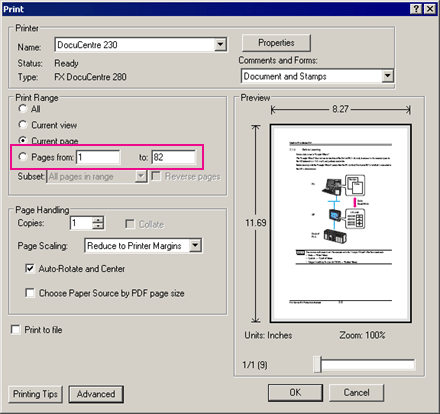 |
In Print Range field specify the pages to print.
|
| - |
To print only the currently displayed page, turn ON [Current page]. |
| - |
To specify the print range, turn ON  and enter the start and end pages. and enter the start and end pages. |
|
|
|
| Searching |
 |
 Click the button and in the Search panel define what to search for. Click the button and in the Search panel define what to search for. |
 |
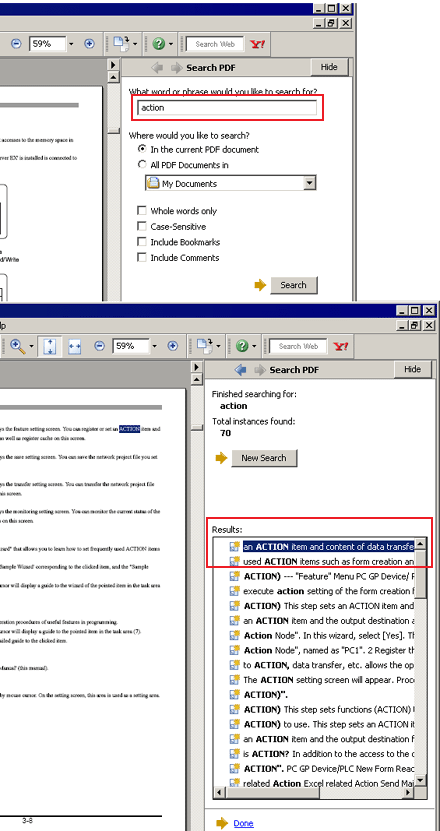 |
| Input the phrase you want to search. |
 |
Specify the search range.
To search other PDF documents as well, turn ON

, and define the folders containing PDF documents. |
 |
 Click the button and to start searching. Click the button and to start searching. |
 |
When the search ends, the search result will be displayed.
Click blue phrases to display the page containing the phrase. |
|
|
|
| Learning Other Features |
 |
| For more details on how to work with Adobe(R)Reader(R), refer to Adobe(R)Reader(R) online help. |
 |
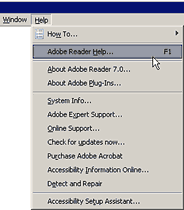 |
| Click [Help] from the menu bar, and select [Adobe Reader Help] from the pull-down menu which appears. |
 |
| The help screen appears. |
 |
| |
|
|
| |
| |