From the [Project] menu, click [System Settings]-[Display Unit] then open the [WinGP Settings] tab.
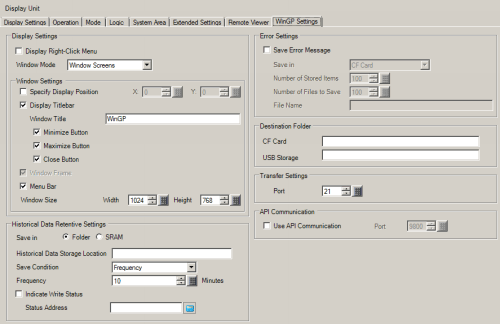
Select the [Save Error Message] check box and in the [Save in] list select where to save error messages. (For example, CF Card)
In the [Number of Stored Items] field define how many errors to save in one file.
In the [Number of Files to Save] field define how many total files to save in the folder.
After a file reaches the error limit, the system automatically creates the next file. Once all the log files are created in the folder, the oldest file is deleted and a new log file is created for new error messages.
In the [File Name] field, type 0 to 16 single-byte characters for the file name. (Example: Test)
The file name is defined using the following.