![]()
-
Please refer to the Settings Guide for details.
 22.11.10.2 Application Trigger
22.11.10.2 Application Trigger -
On the [Common] menu, you can select [Global D-Script] or [Extended Script] to start EXE.
![]()
Please refer to the Settings Guide for details.![]() 22.11.10.2 Application Trigger
22.11.10.2 Application Trigger
On the [Common] menu, you can select [Global D-Script] or [Extended Script] to start EXE.
On the [Parts (P)] menu, select [D-Script (R)] and click [Create] in the [D-Script List] dialog box.
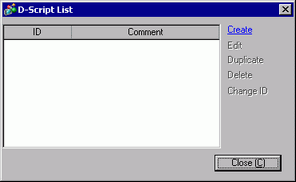
Click the [Function] tab. Simply click the instruction available to the script to easily place the [Built-In Function (Instruction)].
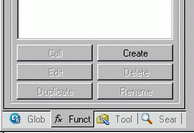
On the [Built-In Function (Instruction)] pull-down menu, click [Others] and double-click [Start Application].
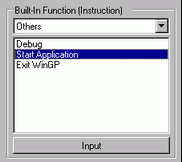
Configure the settings in the dialog box as shown below.
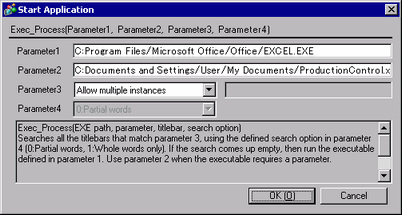
|
Parameter 1 |
Specify the EXE file path.
|
|
Parameter 2 |
Select the option (Argument) to run the executable using the [Parameter]. Up to 255 characters can be used to set the [Parameter].
|
|
Parameter 3 |
Select [Allow Multiple Instances] or [Prevent Multiple Instances]. If you select [Prevent Multiple Instances], enter the window title. |
|
Parameter 4 |
Select [0:Partial words] or [1:Whole words only]. |
Click [OK] to enter the parameter configured in procedure 4 in [Script Expression Area].
Example)
Exec_Process("C:\Program Files\Microsoft Office\Office\EXCEL.EXE", "C:\Documents and Settings\User\My Documents\ProductionControl.xls","",0)