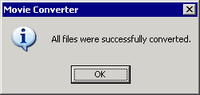On the task bar, click [Start], point to [Programs (P)], [Pro-face], and then click [Movie Converter].
[Movie Converter] will start. [Add] button displays the [File Settings] dialog box.

![]()
-
When the [Image Conversion In Progress] window is displayed, the name of the movie being converted is displayed in the window. [Image Conversion in Progress] window remains open until you click [Movie View ON/OFF].
Select [Other Format->SDX Format]. [Input File]'s ellipsis [...] is clicked, the [Open File] dialog box opens.
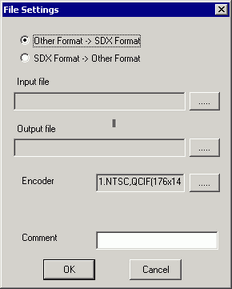
Select [Look in] and [File Name (N)] for the file to convert, and then click [Open].
[File Settings] dialog box returns. [Output File]'s ellipsis [...] displays the [Save As] dialog box.
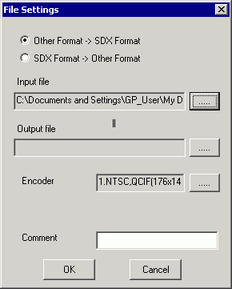
Specify [Save in] and [File Name (N)] for the file to be converted, and click [Save].
[Encoder] field. Click [...] to select the conversion encoding, and click [OK].
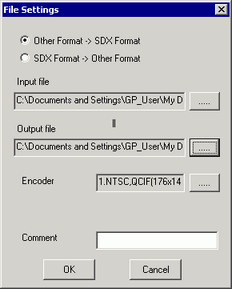
![]()
-
In the Movie Converter, using the [Settings (S)] menu's [Default Settings (S)] command, you can initialize the Encoder, Video, and Audio settings.
A list containing the specified files is displayed. The state of the current file can be checked in [Status].
[Convert]. Click to start conversion.
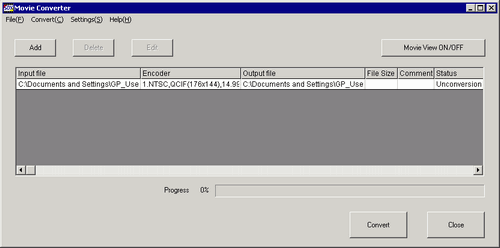
![]()
-
If multiple conversion settings are specified, all the conversions displayed in the list are performed in sequential order.
During conversion, [Status] for the file list is displayed as [Conversion In Progress] and the state of the conversion is displayed in [Progress].
![]()
-
[Stop] will stop the conversion.
After conversion is successful, the following message appears. Click [OK].