Prints a hard copy of the display unit or video screen.
![]() 42.6 Saving the Current Screen At Runtime (Screen Capture)
42.6 Saving the Current Screen At Runtime (Screen Capture)
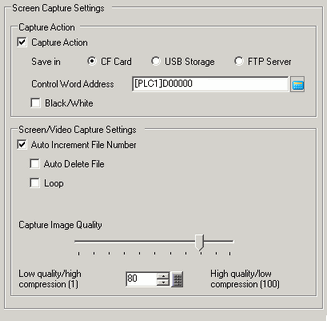
![]()
When using display units that support the SD card, "CF"/"CF Card" is replaced with "SD"/"SD Card".
Capture Settings
Capture Action
Set whether or not to perform a screen capture.
Save in
Select the screen capture save destination, [CF Card], [SD Card], [USB Storage], or [FTP server].
Control Word Address
Set the control word address to trigger the screen capture. Three words are used starting from the designated [Control Word Address] to check the file number, file output execution, and saving results (status).
About Address
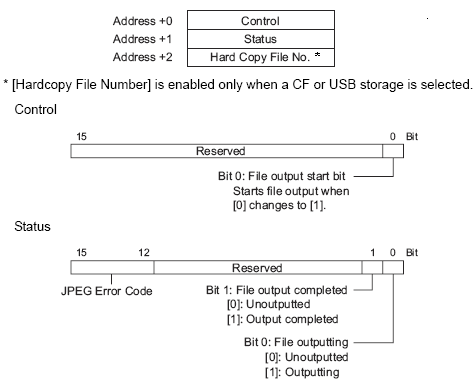
Details of JPEG Error Code
|
Bit 12 to 15 |
Description |
Details |
|---|---|---|
|
0 |
Completed Successfully |
Occurs when the process was completed successfully. |
|
1 |
Reserved |
|
|
2 |
Reserved |
|
|
3 |
Reserved |
|
|
4 |
No external storage |
When capturing, or when displaying JPEG data, either the external storage is not inserted or the CF card cover is open. |
|
5 |
Write Error |
External storage does not have sufficient free space or was removed in the middle of a write operation. SD card is write protected |
|
6 |
Reserved |
|
|
7 |
CF Card/USB storage error |
The CF card/USB storage is not formatted properly or is damaged. |
|
8 |
Reserved |
|
|
9 |
Excess of Number of Auto Increment Files |
Occurs when the file number exceeds 65535 in the auto increment feature. |
|
10 |
FTP server connection error |
Occurs when the FTP server cannot be accessed. |
|
11 |
FTP Login Error |
Occurs when an attempt to log into the FTP server has failed. |
|
12 |
Write error |
Occurs when an attempt to write data to the FTP server fails. |
![]()
The FTP Server timeout is 75 seconds. An error will occur if a connection to the FTP Server does not occur within the timeout period.
The time stamp is applied to the file name.
For example, when the file is saved on 2006/05/27, at 15:23:46, the filename is CP060527_152346.jpg.
Hard Copy File Number
When Save Destination is not [FTP Server]
When taking screen captures, defines the ***** portion of the file name [CP*****.jpg] as a value from 0 to 65535. When [Auto Increment File Number] is used, the file number is automatically stored in this address.
When Save Destination is [FTP Server]
The file number of the screen-captured file uses the time stamp and does not refer to the [Control Address]+2 value.
Details of Capture Action
In the file output completion bit, the status address Bit 1 turns ON when the capture process was completed. After the capture process is complete, confirm that the file output completion bit is ON and then turn OFF the file output bit from the device/PLC. If the file output bit is turned OFF, the display unit turns OFF the file output completion bit. The timing of the control and status during capture is as follows.
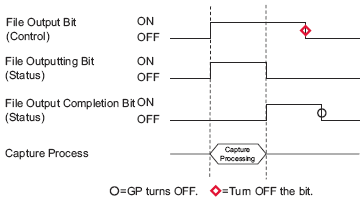
![]()
If you turn OFF the file output bit (control) before the file output completion bit turns ON, the file output completion bit is automatically turned OFF.
If an error occurs while processing screen capture, the status area is not cleared when the control address trigger bit is turned OFF. It will be cleared next time the process is completed successfully.
Reverse Black/White
Specifies whether to save the screen captured on a CF Card in black and white reverse display.
![]()
On a monochrome or color model, the black/white reverse states are displayed as follows.

You can reverse only black or only white.
Color inversion is not available.
Auto Increment File Number
When a screen is captured, a new file is created with a file name automatically assigned by adding 1 (numbering) to the highest number of the existing files. You can specify when saving to a location that is not [FTP Server].
The automatically numbered file number will be written to designated [Control Word Address] +2.
Numbering occurs to a maximum of 65535. After that screen capture will not function. To continue, use [Auto Delete File] or [Loop].
![]()
The display unit searches for the highest file number when it is turned on or when the CF Card cover is opened or closed, and when external storage is inserted or removed.
When using this function, file numbers specified to the designated [Control Word Address] +2 are ignored.
Auto Delete File
Deletes an existing file to make room for a new file when you reach the maximum number of files (65535) or when external storage does not have sufficient free space.
When a file with the maximum file number exists
If there is a file with the maximum number (65535) in external storage, all the files are deleted and new files are created starting with file number 0.
For example, when "CP65535.JPG" exists in the CF Card
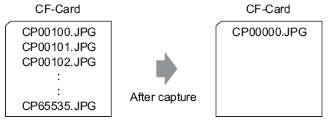
All screen capture files in the CF Card "CP*****.JPG" are deleted, then saves "CP00000.JPG".
![]()
All files are deleted so this can take from a few seconds to a few minutes.
When external storage does not have sufficient free space
This feature deletes the file with the lowest file number and creates a file with the highest file number + 1.
For example, files with file numbers CP00100.JPG to CP00300.JPG are saved on the CF Card.
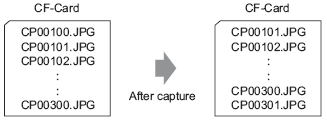
The file with the smallest number, "CP00100.JPG", is deleted and the new file "CP00301.JPG" is created.
Loop
On screen capture, the file number for the most recent file in external storage +1 is used for the new file. 00000 through 65535 exist on the CF Card, the files will be overwritten sequentially from file Number 00000 and the screen captures will continue.
![]()
File timestamps are checked each time a file is created.
The latest file has the maximum file number
When the latest file number is 65535, a new file is created with file Number 00000.
For example, files with file numbers "CP65531.JPG" to "CP65535.JPG" are saved on the CF Card.
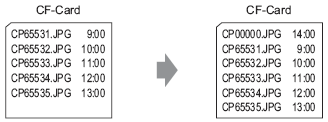
A new file, "CP00000.JPG", is created.
When external storage does not have sufficient free space
During screen capture, the oldest file is deleted and the new file is saved with a file number 1 larger than the latest file.
For example, when the latest file is "CP00000.JPG"
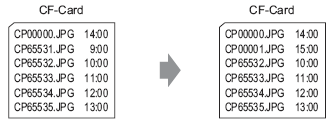
The oldest file, "CP65531.JPG", is deleted and the new file "CP00001.JPG" is created.
![]()
When external storage does not have sufficient space, files are first deleted and then a new file is created. Compared to the performance when there is sufficient free space, the screen capture process may take twice as long.
FTP server
It is displayed only when you select [FTP Server] for the Save in location. Select the FTP server number to use. (FTP server number is the number that you registered in the system settings [FTP Server Settings].)
![]()
The time stamp is given to the file name.
Capture Image Quality
Specify the capture image quality from 1 to 100. You can also specify by directly inputting numeric values.
1: Low-Quality Image, High Compression
100: High Quality Image, Low Compression