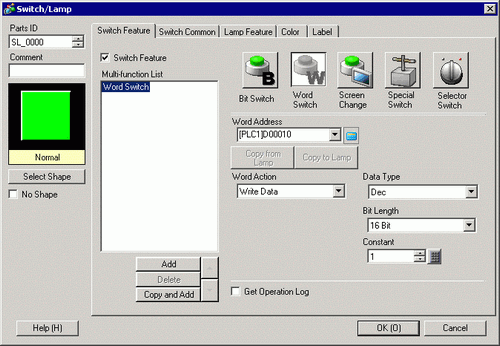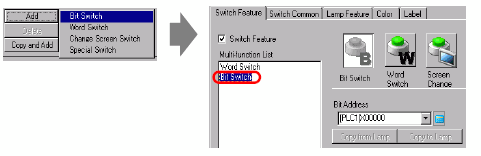![]()
Please refer to the Settings Guide for details.
 10.15 Switch/Lamp Parts Settings Guide
10.15 Switch/Lamp Parts Settings Guide For details on how to draw parts and define the address, shape, color, and labels, please see "Editing Parts".
 8.7.1 Editing Parts
8.7.1 Editing Parts When using the multi-function feature, please check the following restrictions.
 10.17.3 Restrictions on the Multifunction Feature
10.17.3 Restrictions on the Multifunction Feature