![]()
-
Please refer to the Settings Guide for details.
 10.15 Switch/Lamp Parts Settings Guide
10.15 Switch/Lamp Parts Settings Guide -
For details on how to draw parts, and defining the address, shape, color, and labels, please see the parts editing topic.
 8.7.1 Editing Parts
8.7.1 Editing Parts
![]()
Please refer to the Settings Guide for details.
![]() 10.15 Switch/Lamp Parts Settings Guide
10.15 Switch/Lamp Parts Settings Guide
For details on how to draw parts, and defining the address, shape, color, and labels, please see the parts editing topic.
![]() 8.7.1 Editing Parts
8.7.1 Editing Parts
Create a Momentary Switch that turns OFF a bit address (M100) 3 seconds after it is released.
On the [Parts (P)] menu, point to [Switch Lamp], and select [Bit Switch (B)], or click ![]() to place a switch on the screen.
to place a switch on the screen.
Double-click the placed Switch part. The following dialog box appears.
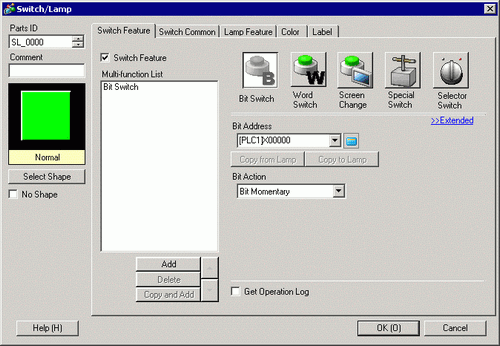
In [Select Shape], select the Switch shape.
Specify the [Bit Address] that you want to operate when the switch is touched.
Confirms that [Bit Momentary] has been selected for [Bit Action].
On the [Switch Common] tab, select the [Delay Feature] check box, select [OFF Delay] for the [Delay Action] and [Constant] for [Define Time]. Set 3 seconds for the [Delay Time].
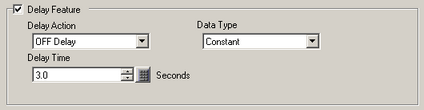
As needed, set the color and display text on the [Color] tab and [Label] tab, and click [OK].
![]()
Depending on the shape, you may not be able to change the color.
When you select a switch and press the [F2] key, you can directly edit the text on the label. When [Text Table] is selected, you can change the current Text Table.
If you want to show that the delay feature is in progress by changing the switch color or label, in the [Switch Common] tab, expand the display and select the [Show In-Delay Status] check box.
Then in the [Color] and [Label] tabs, set [Select State] to [In Delay].
