![]()
-
Please refer to the Settings Guide for details.
 10.15 Switch/Lamp Parts Settings Guide
10.15 Switch/Lamp Parts Settings Guide -
For details on how to draw parts, and defining the address, shape, color, and labels, please see the parts editing topic.
 8.7.1 Editing Parts
8.7.1 Editing Parts
![]()
Please refer to the Settings Guide for details.
![]() 10.15 Switch/Lamp Parts Settings Guide
10.15 Switch/Lamp Parts Settings Guide
For details on how to draw parts, and defining the address, shape, color, and labels, please see the parts editing topic.
![]() 8.7.1 Editing Parts
8.7.1 Editing Parts
If there is not response to touching the switch for 3 seconds, you can create a switch with a bit address (M100) that is ON by touching the same switch one more time within 5 seconds.
On the [Parts (P)] menu, point to [Switch Lamp], and select [Bit Switch (B)], or click ![]() to place a switch on the screen.
to place a switch on the screen.
Double-click the placed Switch part. The following dialog box appears.
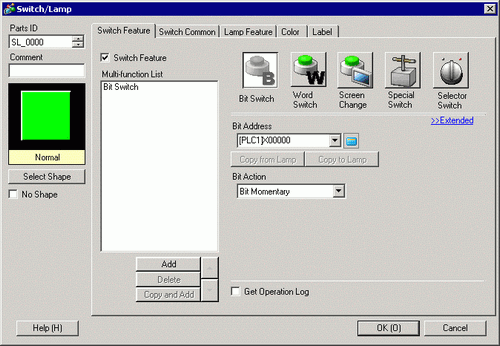
In [Select Shape], select the Switch shape.
Set up the [Bit Address] that you want to operate when you touch the switch.
From [Bit Action] choose [Bit Set].
On the [Switch Common] tab, select the [Delay Feature] check box, and select [Double Touch] for the [Delay Action].
Select [Constant] from [Define Time]. Set [Standby Start Time] to 3.0 seconds and [Delay Time] to 5.0 seconds.
Click [Extended] and select the [Show In-Delay Status] check box.
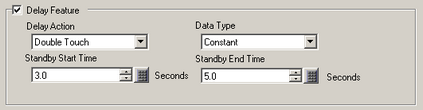
On the [Color] tab, set [Select State] to [In Delay]. In [Display Color], set the color while in waiting for input and set [Blink] to [Medium].
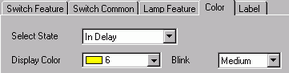
![]()
Depending on the shape, you may not be able to change the color.
As needed, set the label that will display while in delay on the [Label] tab, and click [OK].
![]()
When you select a switch and press the [F2] key, you can directly edit the text on the label. When [Text Table] is selected, you can change the current Text Table.