![]()
Please refer to the Settings Guide for details.
 10.16 Selector List Parts Settings Guide
10.16 Selector List Parts Settings Guide For details on how to draw parts and define the address, shape, color, and labels, please see "Editing Parts".
 8.7.1 Editing Parts
8.7.1 Editing Parts
![]()
Please refer to the Settings Guide for details.
![]() 10.16 Selector List Parts Settings Guide
10.16 Selector List Parts Settings Guide
For details on how to draw parts and define the address, shape, color, and labels, please see "Editing Parts".
![]() 8.7.1 Editing Parts
8.7.1 Editing Parts
Create a switch which changes the screen to the registered screen number.
From the [Parts (P)] menu, select [Selector List (E)] or click ![]() and place the part on the screen.
and place the part on the screen.
![]()
When drawing the Selector List make sure the entire part is in the screen drawing area.
If any part is outside the screen, the list will not appear.
Double-click the placed selector list to open the setting dialog box.
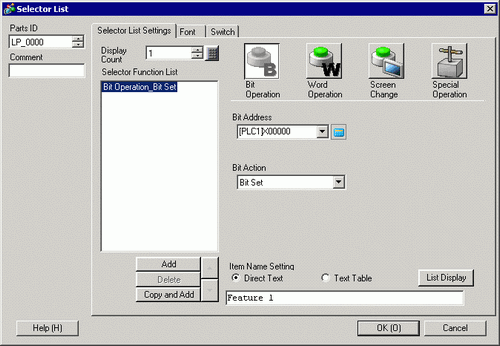
Using the [Display Count], set the number of items to display in the list. (Example: 3)
Click the [Screen Change] icon, and select [Screen Change] from the [Screen Change Action] drop-down list,
Enter the screen number of the screen to display in the [Screen Number].
Enter the item names to display in the [Item Name Setting]. (For example: Menu Screen)
Click [Add] and select [Screen Change].
The dialog box will show the screen change settings, and [Screen Change] is added to the [Selector Function List].

![]()
In the selector function list, when you select and right-click the feature and select [Default (D)], the feature will be registered as a switch to be displayed on the top of the list. For the feature to display on the top of the list, it is useful to set the features frequently used as default, because the procedure to select from the list by touch operation is not necessary.
From the [Screen Change Action] drop-down list, select [Screen Change].
Enter the screen number of the screen to display in the [Screen Number].
Enter the item names to display in the [Item Name Setting]. (For example: Settings Input Screen)
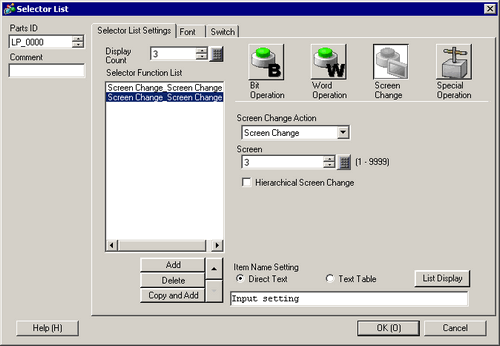
![]()
Open [Font Settings] to change the font type, size, or color of the item name you entered.
Open the [Switch] tab and select the [Run], [Move Up], or [Move Down] check boxes.
Select the required switch from the [Select Switch] list and define the switch's colors and text, then click [OK].
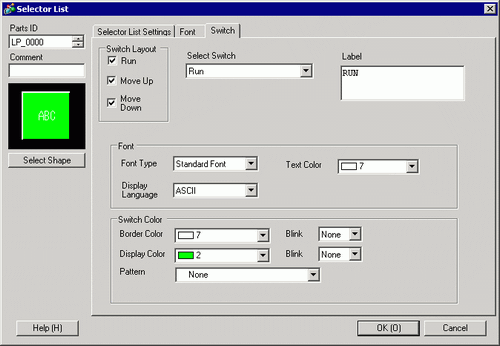
![]()
Depending on the shape, you may not be able to change the color.
When you select a switch and press the [F2] key, you can directly edit the text on the label.