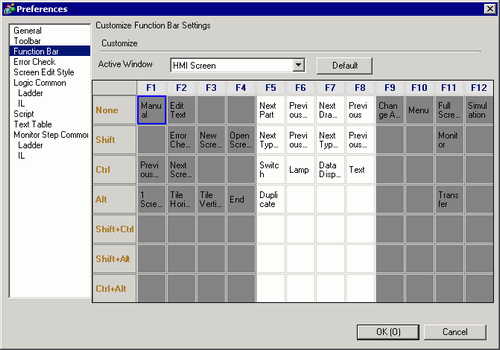
Perform Customization Settings for the Function Bar.
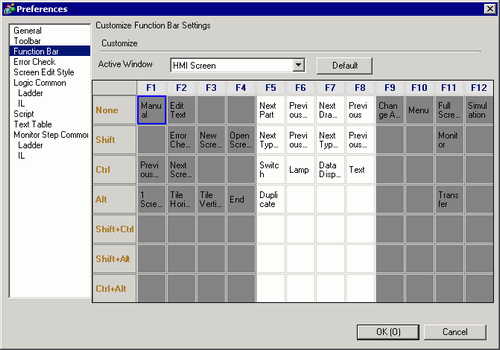
![]()
If you press F5 (Next Part) and F7 (Next Draw) keys without selecting a part or a draw, the system selects the part or draw that is on the top of the list.
Customize
Allocate the features selected in the table to the Function Bar.
![]()
The F1 to F4 and F9 to F12 settings are fixed.
Allocate features by combining F5 to F8 keys with other keys. Double-click the square to be allocated (the function key + the keyboard key) to display the [Function Bar Settings] window.
Active Window
Select screens to be set to the Function Bar from the following options:
HMI Screen
Logic
I/O Driver Screen
Symbol Variable Settings Screen
Monitoring
While monitoring, F5 to F8 keys can run only during Online Edit.
All others are active
Function Bar Settings
Releases features already mapped to key sequences (F5 to F8 + the keyboard key), and registers them to another key sequence.
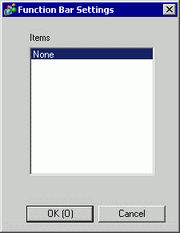
![]()
When you select [None] from the item list, you can reset the features from the squares (F5 to F8 + the keyboard keys) and register them in the dialog box.
Default
Reset the Function Bar on [Active Window] that displays.