![]()
Please refer to the Settings Guide for details.
 25.11.4 Display/Save in CSV
25.11.4 Display/Save in CSV For more information about CSV save, refer to the following.
 25.14.5 Saving to CSV
25.14.5 Saving to CSV
![]()
Please refer to the Settings Guide for details.
![]() 25.11.4 Display/Save in CSV
25.11.4 Display/Save in CSV
For more information about CSV save, refer to the following.
![]() 25.14.5 Saving to CSV
25.14.5 Saving to CSV
Configure settings to save data from Sampling Group "1" to the CF Card.
In the [Common Settings (R)] menu, select [Sampling (D)] or click ![]() , and a list of registered sampling groups appear. In the row for [Group] 1, double-click anywhere outside the [Group] and [Comment] columns to open the sampling group 1 setup screen.
, and a list of registered sampling groups appear. In the row for [Group] 1, double-click anywhere outside the [Group] and [Comment] columns to open the sampling group 1 setup screen.

(For information about Address/Action settings, please refer to 25.3.1 Procedure - Sampling Data at Constant Intervals.)
Open the [Display/Save in CSV] tab. Select the [Display/Save in CSV] check box.
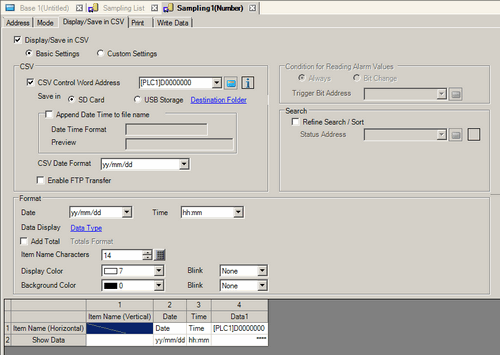
To save, select the [CSV Save Control Word Address] check box to set the word address (for example, D300).
Two consecutive words from the specified address are used.
Select [Save In].
Select the date format when saving to a CSV file.
Click [Data Type] to open the [Data Settings] dialog box. Set the data type and number of display digits as needed. The settings are applied to all the data columns.
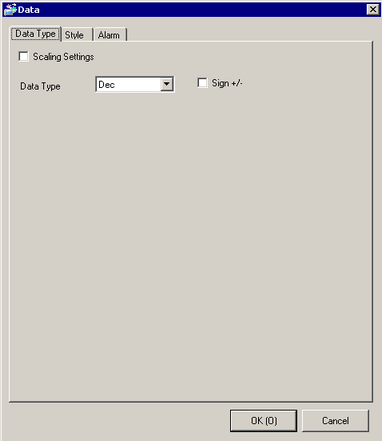
Click [OK] to close the dialog box.
Set the [Item Name Characters].
![]()
Regardless of the [Date] and [Time] display settings, the CSV file will be outputted with the [yy:mm:dd] and [hh:mm:ss] format ([hh:mm:ss.ms] when the sampling cycle unit is [100ms]).
Regardless of whether a [Total] row is designated or not, calculation data will not be exported with the CSV file.
Operating Procedure
There are two save operations for external storage devices:
Normal Save
When the command is written to the [CSV Control Word Address], data stored in the display unit is output as a CSV file.
![]() 25.7.2 Operation - Normal Save
25.7.2 Operation - Normal Save
Automatic Save
When the defined number of samples are stored in the display unit and the sampling cycle is complete, data stored in the display unit is output as a CSV file. This option is available when in the [Mode] tab, [Extended] dialog box, you select the [Overwrite old data after finishing the specified cycles] check box.
![]() 25.7.3 Operation - Automatic Save
25.7.3 Operation - Automatic Save
![]()
Automatic save is disabled when the [Mode] tab's [Execution Condition] is [Set Time] or [Bit ON] and the [Overwrite old data after finishing the specified cycles] check box is cleared.