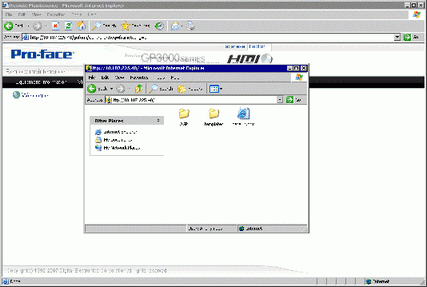Log in to the Web Server and select [File Transfer] in the [Welcome] screen.
![]()
-
For information on setting up and connecting to the Web Server, see the following.
 37.8 Displaying and Editing Addresses Via Web Server
37.8 Displaying and Editing Addresses Via Web Server
When security is set up, the [Log in] dialog box appears. Enter the [User Name] and password that correspond to the security level you want to work in (For example, 5555)
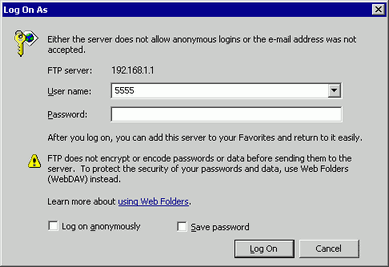
![]()
-
When the [User ID] is set up in the security settings, in the [User Name (U)] field input the user ID and in the [Password (P)] field input the password.
-
If security is set up and you exit the Web Server, the next time you reconnect, even if you type the URL to connect directly to the site, you need to input the password again.
-
Instead of the [Login] dialog box, if an FTP folder error message appears, click [OK] to close the message box. To display the [Login] dialog box, from the [File] menu select [Login].
-
When Internet Explorer is used to log in for FTP connection with the user name and password left blank, the user is recognized as an anonymous user who does not require authentication. Therefore, if [Review files in FTP folder] is assigned with level 0 and [Save or delete files in FTP folder] is assigned with level 1 or higher, you cannot log in without entering the user name and password even for the purpose of browsing. In order to log on for browsing only, enter any user name and password.
-
Do not select the [Save password] check box on the Login dialog box.
-
If you want to log in as an another user, close the window once and access the FTP server again.
The contents of the destination folder appears. You can overwrite files, delete files, and other operations corresponding to your login security level.