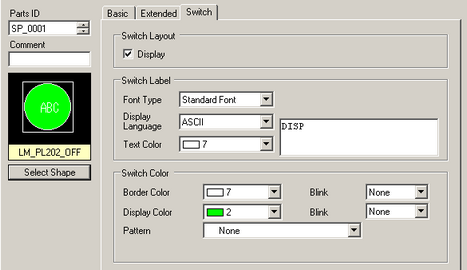
Configure the parameters for the Display switch used to call up the [File Manager] Display from a base screen.
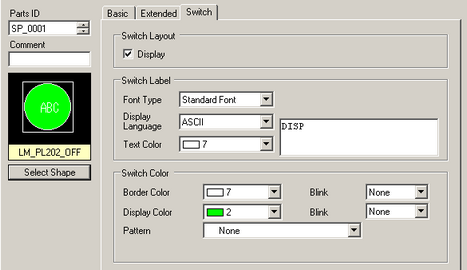
Part Shape
Displays the shape that you chose for the switch with [Select Shape].
Select Shape
Open the [Select Shape] dialog box to choose the switch shape.
Switch Layout
Display
Designate whether or not to place a switch to display a [File Manager] Display on the base screen.
Switch Label
Font Type
Choose the label font for the switches from [Standard Font] or [Stroke Font].
Display Language
Select a language for the label on the switch from [Japanese], [ASCII], [Chinese (Traditional)], [Chinese (Simplified)], [Korean], [Russian (Cyrillic)], or [Thai].
Text Color
Select the font color that will display on the switch labels.
Label
Enter the text that you want to display on the switch selected in [Select Switch].
Switch Color
Border Color
Select a border color for the Switch.
Display Color
Set the switch color.
Pattern
Select the switch pattern from 9 types.
Pattern Color
Select the switch pattern color.
Blink
Select the blink and blink speed. You can choose different blink settings for the [Border Color], [Display Color] and [Pattern Color].
![]()
Depending on your display unit's model and [Color] settings, you may not be able to set Blink (from the [Project] menu, point to [System Settings] and click [Display Unit]).
![]() 1.6 Supported Colors
1.6 Supported Colors
![]()
Depending on the switch type, [Switch Color] may be enabled.
When you select a switch and press the [F2] key, you can directly edit the text on the label.