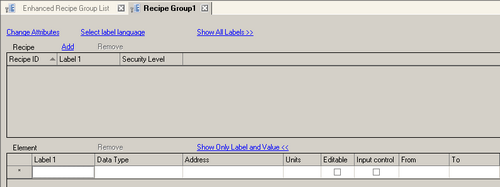
Create a recipe.
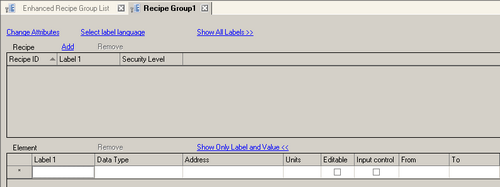
Change Attributes
Click to change the attribute for a recipe group.
![]()
Settings are the same as the [Create new Enhanced Recipe Group] dialog box.![]() 26.27.1 Enhanced Recipe Group Settings Guide
26.27.1 Enhanced Recipe Group Settings Guide
Select label language
Use these settings to change recipe labels or element labels to other languages. Click this link and the following dialog box appears.
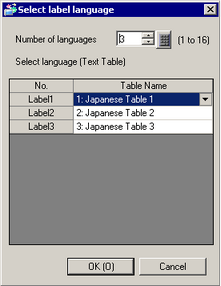
![]()
The settings work together with the [Language Change] dialog box, available from the [Common Settings] menu's [Text Table] screen.
Number of languages
Set the number of languages you can display. You can set up a maximum of 16 languages.
Select Language (Text Table)
Displays the number of text tables as defined in [Number of languages].
No.
The label number for the [Recipe] and [Element] list.
Table Name
Displays the table name and language, selected from the [Common Settings] menu's [Text Table] screen, [Language Change] dialog box. Select the table for recipe and element labels.
Show All Labels>>
When recipe or element labels are set up to display multiple languages, displays label names in all defined languages. Clicking [Show Only Default Label <<] lists label names in the default language only.
Recipe
Lists the recipe settings in the recipe group. You can double-click a cell to edit its settings.
![]()
Click ![]() in the cell corresponding to each item name to use the filter function. This icon
in the cell corresponding to each item name to use the filter function. This icon ![]() is displayed in the column used to filter the results.
is displayed in the column used to filter the results.
You can select a row and copy, paste, or delete recipes with the right-click menu or shortcut keys. However, you cannot copy and paste between recipe groups or two instances of GP-Pro EX.
Add
Click to display the following dialog box and create a new recipe.
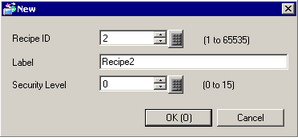
Recipe ID
Specify the recipe ID from 1 to 65535.
![]()
You can create up to 2048 recipe IDs.
You cannot register the same recipe ID twice.
Label
Enter up to 32 characters for the name of the new recipe.
The defined labels appear as recipe labels in the Enhanced Recipe List.
Security Level
You can define the security level from 0 to 15 for each recipe ID.
If the security level is less than the defined security level, you cannot edit element values on the Enhanced Recipe Data List.
![]()
When using system variables to automatically transfer enhanced recipe data, data transfer will occur even if security levels are set up. Import and export of enhanced recipe data also works even with security levels.
To set the security level, from the [Common Settings] menu, point to [Security] and click [Security Password]. An then select the [Enable Security Function] check box.
Delete
Deletes selected recipes from the [Recipe] list.
Send Options
When you transfer enhanced recipe data to the device/PLC, writes the enhanced recipe's [Recipe ID] and [Recipe Label] to the [Destination].
Furthermore, when receiving enhanced recipe data from a device/PLC, overwrites the display unit's enhanced recipe label with the enhanced recipe label defined by the [Destination].
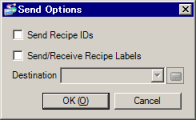
Send Recipe IDs
When sending enhanced recipes, sends the recipe ID to the [Destination].
This does not work when receiving enhanced recipes.
Send/Receive Recipe Label
When sending enhanced recipes, sends recipe labels to the [Destination].
When receiving enhanced recipes, overwrite enhanced recipe labels with the enhanced recipe label defined in [Destination].
![]()
Recipe labels in enhanced recipes should not be duplicated.
When there are two or more label languages, search uses the current language. When editing recipe labels in the [Destination] field, use character codes from the current language.
For information on character codes, see "Character codes for recipe labels" in the following topic. 26.26 Confirming Which Enhanced Recipe's data is Transferred
26.26 Confirming Which Enhanced Recipe's data is Transferred
Destination
Set the destination address to store the recipe ID and recipe label.
For writing recipes, you need one word for the recipe ID, and 32 words for the recipe label.
When the recipe ID is not sent, the recipe label is written to 32 words beginning from the start address.
Element
Sets up elements for recipes in the [Recipe] list.
![]()
Click ![]() in the cell corresponding to each item name to use the filter function. This icon
in the cell corresponding to each item name to use the filter function. This icon ![]() is displayed in the column used to filter the results.
is displayed in the column used to filter the results.
You can select a cell and copy, paste, or delete elements with the right-click menu or shortcut keys. However, you cannot copy and paste between recipe groups or two instances of GP-Pro EX.
Label 1
Enter up to 32 double-byte characters or 32 single-byte characters for the label name of the element.
The defined label appears as the element label in the Enhanced Recipe Data List.
Data Type
Select the data type for element values.
Data Type |
Setting Range |
8 Bit Dec Signed |
-128...127 |
8 Bit Dec Unsigned |
0...255 |
8 Bit BCD |
0...99 |
8 Bit Hexadecimal |
0 to FF |
16 Bit Dec Signed |
-32768...32767 |
16 Bit Dec Unsigned |
0...65535 |
16 Bit BCD |
0...9999 |
16 Bit Hexadecimal |
0 to FFFF |
32 Bit Dec Signed |
-2147483648...2147483647 |
32 Bit Dec Unsigned |
0...4294967295 |
32 Bit BCD |
0...99999999 |
32 Bit Hexadecimal |
0 to FFFFFFFF |
32 Bit Float |
-9.900000e+016 to 9.900000e+16 |
Bit |
0 or 1 |
Text |
Up to 72 bytes |
![]()
If [Data Type], [8 Bit Dec Signed], [16 Bit Dec Signed], [32 Bit Dec Signed], or [32 Bit Float] is selected for the element, entering a single-byte space or tab between the minus sign and a value, or entering consecutive minus signs causes the value to be recognized as 0.
For example, -<single-byte space>12345 → 0, --12345 → 0
If the element [Data Type] is set to [32 Bit Float], keep the number of digits after the decimal point less than the number of [Decimal Places] defined in the [Float display format].![]() 26.29.2 Enhanced Recipe Data List - Display
26.29.2 Enhanced Recipe Data List - Display
When using the text format, the number of characters (bytes) for each address varies depending on the device/PLC. For more information, refer to your device/PLC manual.
Text format does not support text table conversion.
To include double quotation marks in text format for an element value, refer the following.![]() 26.20.2 Enhanced Recipe - CSV File Format
26.20.2 Enhanced Recipe - CSV File Format
Text is output based on the character code defined in the [Create new Enhanced Recipe Group] dialog box's [Language] field. Please refer to the following for character codes.![]() 26.20.2 Enhanced Recipe - CSV File Format
26.20.2 Enhanced Recipe - CSV File Format
The capacity for enhanced recipe data varies depending on the defined data format.
Check the [Data Size] and [Total Data Size] for the data size of recipes and recipe data. Make sure the [Data Size] and [Total Data Size] is less than 20,000 bytes and 320,000 bytes, respectively.
Address
Set up the start address of the destination (or source) device. You can also use internal device addresses.
Units
If [Data Type] is anything other than [Text]
Specify from 1 to 10,000 the number of consecutive addresses in words or bits starting from the address defined in the [Address] cell. If the [Data Type] is 32-bit, specify from 1 to 5,000.
![]()
Deleting the beginning of consecutive elements deletes all associated elements.
If [Data Type] = [Text]
For the element value, set the number of bytes of text to display, from 1 to 72.
Editable
Specify whether to allow editing of element values on the Enhanced Recipe Data List. If the check box is selected, you can edit its value in the defined range, in the [From] and [To] fields.
Input control
Set the element's [From] and [To] values. You can select this option if [Data Type] is of integer type or [32 Bit Float] and [ON].
From
Set the minimum value for element values.
To
Set the maximum value for element values.
Map
Link the element with the mapped address. When you link the element, the element value of the selected recipe is written to the mapped address. This write operation occurs whenever you select a recipe or change an element value. You can also reflect the mapped address value in the recipe element value by using the system variable #RecipeRecieveMapAddress.
This is only selectable when [Edit] is selected. 26.30.3 Mapped Addresses
26.30.3 Mapped Addresses
Mapped Address
Set the element and associated address.
Recipe#
Specifies element values for the recipe label selected in the [Recipe] list.
If using [Input control], you can specify element values in the [From] and [To] range.
![]()
You can create a maximum of 10,000 element values.
Delete
Deletes the elements selected in [Element] list.
Show Only Default Label <<
Displays only the element labels and element values in the [Element] list.
Click [Show All Labels >>] to display all the settings in the [Element] list.
Data size
The status bar shows the data size in bytes for recipes ([Recipe] list).
To calculate the data size, the [Data Type] defined in the [Element] list is converted into bytes.
Data Type |
Number of Bytes |
8 Bit Dec, Hex, BCD 16 Bit Dec, Hex, BCD Bit |
2 |
32 Bit Dec, Hex, BCD, Float |
4 |
Text |
Number of characters defined in [Units] cell = number of bytes If the defined number of characters is an odd number, the number of bytes is "#+1". |
![]()
You can occupy up to 20,000 bytes per recipe. Convert the data type into bytes for each element in a recipe and confirm that the total is 20,000 bytes or less.
Total Data Size
The status bar shows the data size for recipe groups in bytes.
![]()
You can occupy up to 320,000 bytes per recipe group. Confirm that "[Data Size] x registered number of recipe IDs" is 320,000 bytes or less.