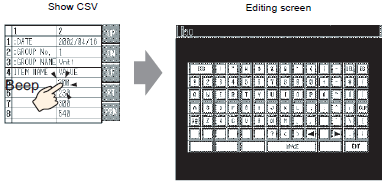
When the Edit Data feature is set for the Special Data Display [Show CSV], by touching a displayed cell, the editing screen automatically displays. Touch the keypad on the editing screen to directly edit the external storage data. (There are two types of keypads. One for when the [Display Language] is set to [Japanese]. The other one for when any other language is set.)
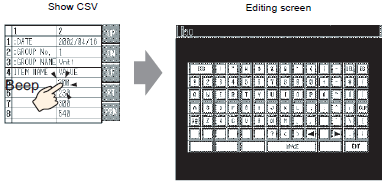
Touch the [ENT] key after editing data to save the changes and close the editing screen.
![]()
When [Display Language] is set to [Japanese], the Japanese FEP operates and Kanji conversion is available.
Touching the [CAPS] key allows you to enter lower-case characters. Touching the [CAPS] key again returns to upper-case input mode. The [CAPS] key is cleared when the editing screen closes.
The input text on the editing screen displays with the font set to the CSV display. You cannot change the display color, the display position, and the size.
The editing screen does not appear when the SD card is write protected.