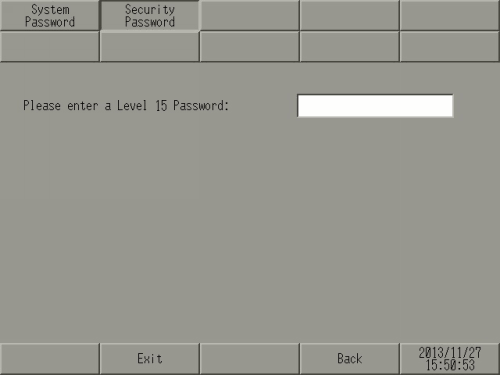
Any password from level 1 to level 15 can be changed when you enter the level 15 password from the login screen below.
The screen for changing the password is different depending on the [Level Mode] or [User ID Mode].
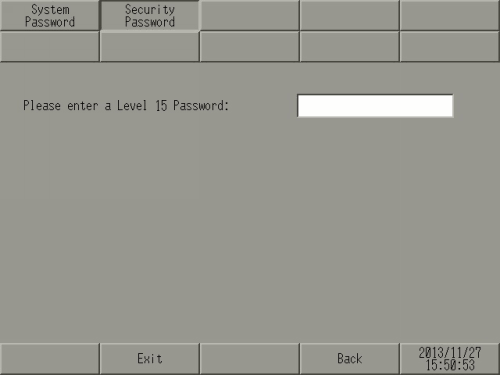
Level Mode
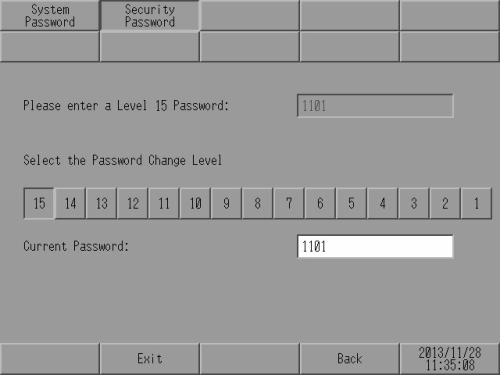
Please input the Level 15 Password
Enter the level 15 password to change the security password.
![]()
When the project is not set up with a level 15 password in the screen editing software, you cannot change the security password in offline mode. Set up the security password in a project file and transfer the file to the display unit.
Select the Password Change Level
Select the password level from 1 to 15.
Current Password
Enter the current password.
User ID Mode
You can register User ID/Password/Level/Fingerprint.
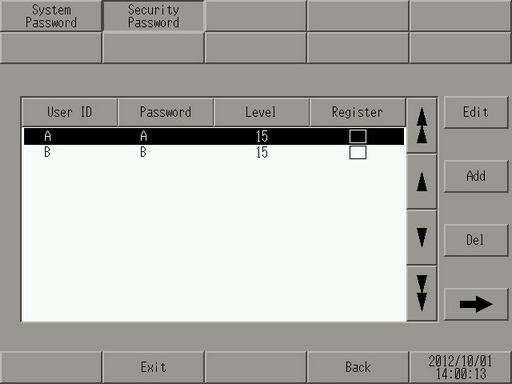
User ID/Password/Level/Fingerprint
Displays the set security data.
[Fingerprint] is only displayed when connected with the EZ fingerprint recognition unit. A checkmark is indicated for those users who have a registered fingerprint.
Edit/Add
You can register or edit a User ID/Password/Level/Fingerprint.
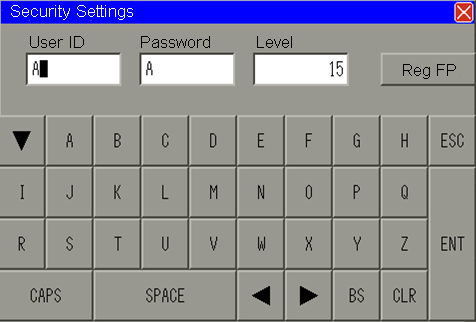
User ID/Password/Level
Set the user's User ID/Password/Level.
Fingerprint registration
Register a fingerprint. Register a fingerprint by touching the screen and following the on-screen message prompts.

![]()
It is necessary to register two fingerprints per each user. It is necessary to place your finger on the EZ fingerprint recognition unit sensor three times to register one fingerprint.

Fingerprint Recognition Unit
Update or destroy the EZ fingerprint recognition unit database.
Only displayed when connected with the EZ fingerprint recognition unit.
Login screen settings
Selects the login screen to be displayed from the following when a part that requests a password is touched.
Show ID/Password
You can login by choosing to enter your user ID and password or login using fingerprint recognition. You can login using your user ID and password even when fingerprint recognition cannot be verified.
Show ID only
You can login using only fingerprint recognition.
Hide ID
You can login using only fingerprint recognition.
![]()
If you have set the login screen to [Show ID only] or [Hide ID], you will be unable to login using the EZ fingerprint recognition unit.