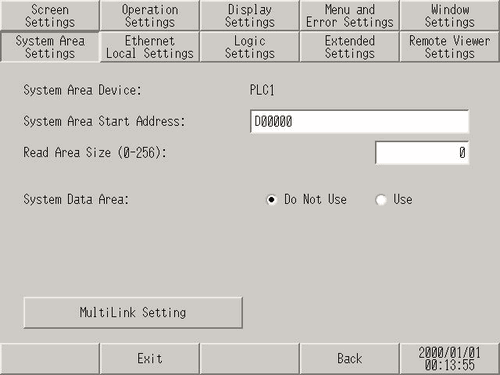
Set the items to synchronize the internal memory of the display unit (system data area) with the device (memory) of the connected device.
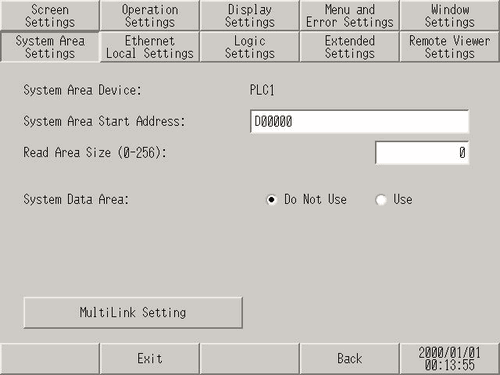
System Area Device
Select the device to set the system data area.
System Area Start Address
Specify the start address of the system data area.
Read Area Size (0-256)
Set the number of words for [Read Area], where data used in common with all screens and block display data for trend graphs is stored. 0 to 256 words.
![]()
This setting is disabled when the device is connected using the memory link method.
System Data Area
Set whether or not to use the system data area.
[Use]. When this option is selected, touch ![]() to display the following screen.
to display the following screen.

System data area items
When the system data area item to be used is touched, a check mark appears to indicate the item is selected.
Total number of words
Display the number of words that the selected system area item will use.
![]()
When the display resolution of the screen is 320 x 240, touching the [Show] key displays [Screen for checking the System Area settings] where you can confirm the selected items.
This setting is effective only when the direct access method is used.
System data area is the name for [System Area] items displayed on the screen.
Multilink Settings
Sets up serial multilink communication. This feature cannot be used depending on the driver. For details about serial multilink, please refer to the "GP-Pro EX Device/PLC Manual".
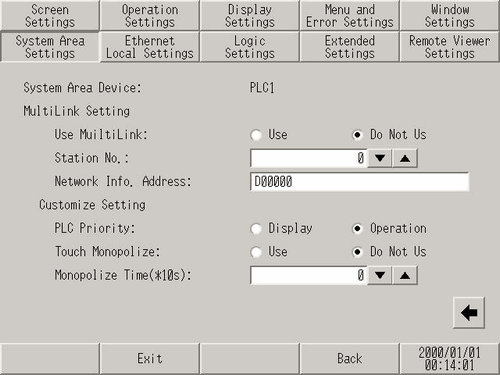
Enable Multilink
Specify whether or not to use Serial Multilink.
Station Number
Set the display unit's multilink station number.
Network Info. Address
Specify the address for storing communication information. This uses two words from the specified address.
In N:1/N:M (Multilink) connections, runs communication with the specified two words from the [Communication] address. The [Communication] address consists of two words for the list of connected stations and the list of added stations. Each list has a purpose and is mapped to a PLC data register or to the data memory.
![]()
Customize Setting
PLC Priority
Select which to prioritize, [Display] or [Operation].
Touch Monopolize
Set up for special operations that restrict operations on other display units.
Monopolize Time
When using Monopolize Touch Panel and no operations are run on the display unit for the time set here, monopolization of operations is canceled and the other display units are unlocked.