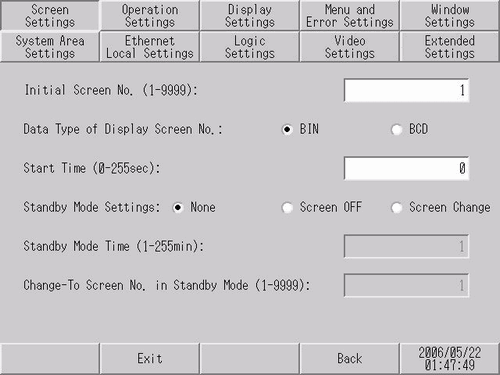
Set up the initial screen that appears after powering up, and the standby mode settings.
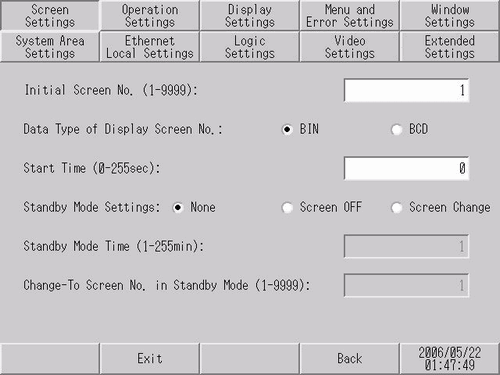
Set the number of the screen that displays at startup.
![]() 11.2 Selecting the Startup Screen
11.2 Selecting the Startup Screen
![]()
Set the screen number from 1 to 9999 when the [Data Type of Display Screen No] is [Bin], and from 1 to 7999 for [BCD].
Data Type of Display Screen No.
Select the data type of the screen number for change screen operations. Select either [Bin] or [BCD].
Start Time
Set the time it takes for the display to start up after the power turns ON, from 0 to 255 seconds.
Standby Mode Settings
Select the standby mode from [None], [Screen OFF], or [Screen Change].
[None]
The screen does not change to standby mode.
[Screen OFF]
[Standby Mode Time]. When the defined time elapses since the last touch screen operation, screen change, alarm banner or display of any other message, the screen is cleared.
[Screen Change]
When the [Standby Mode Time] elapses after the last touch screen operation, screen change, alarm banner, or any other message, the screen changes to the screen defined in the [Change-To Screen No in Standby Mode] field.
![]()
Standby Mode cannot be set when using the IPC Series or SP5000 Series Open Box.
For models that support changing the backlight color, when the backlight changes to red, the screen continues to display even when Standby Mode is set to [Screen OFF].
On the following models when a logic program is terminated, even if [Screen OFF] is selected it does not turn off the screen display. If logic programs stop during standby mode, the hidden screen reappears.
SP5000 Series (excluding Open Box)
GP4000 series (excluding GP-410*)
LT4000 Series
When [Screen OFF] is selected on the following models, on entering standby mode the status LED on the display unit shows breathing LED. (Breathing LED is when the LED repeatedly and slowly turns ON and OFF.)
SP5000 Series (excluding Open Box and eXtreme Display)
GP4000 Series (excluding GP-4100 Series, GP-4201TM, GP-4301TM)
When [Screen Change] is selected, you cannot use a [Previous Screen] switch to return to the screen that displayed before the Standby Mode Time elapsed.
Standby Mode Time
To protect the display, set the time from 1 to 255 minutes after which the screen is cleared. Automatically clears the screen display or changes to the set screen when the set time passes without any display operations.
Change-To Screen No. in Standby Mode
When the [Standby Mode Settings] is [Screen Change], set the screen number to change to after the [Standby Mode Time] elapses.
![]()
Set the screen number from 1 to 9999 when the [Data Type of Display Screen No] is [Bin], and from 1 to 7999 for [BCD].
Dimmer
Specifies whether or not to reduce the screen brightness when no operations are performed over a defined period of time.
If [Enable] is selected and there are no operations over the defined period of time, the brightness is reduced. Because you can still check the details on a dim screen, less power is consumed than on a bright screen.
Any operations on the display unit returns the screen brightness to its original state.
![]()
For models supporting dimmer settings, you can set the feature by touching ![]() .
.
The following section lists models compatible with dimmer settings.
![]() 1.5 Supported Features
1.5 Supported Features
Dimmer timer
Specifies the time that needs to elapse after the last operation on the display unit before it is dimmed. Select a value from 1 to 300 seconds.
Brightness when dimmed
Specifies the brightness when the screen is dimmed. Select a level from 0 to 15. The smaller the value, the brighter the screen; the larger the value, the darker the screen.
![]()
The range of brightness you can set for some of the display units is different. The following lists models compatible with dimmer settings and brightness ranges you can set up.
![]() 1.5 Supported Features
1.5 Supported Features
Display Initial Screen after detecting USB Storage
If you access USB storage right after the display unit starts up, select [Enable]. The Initial Screen appears after the USB storage connection is confirmed (mounted).
![]()
This setting is available for SP5000 Series (excluding Open Box), GP4000 Series (excluding GP-410 *) and LT4000 Series.
Connect USB storage before turning ON the display unit.
Display Initial Screen after detecting USB-LAN
If you communicate over the EZ LAN Adapter right after the display unit starts up, select [Enable]. The Initial Screen appears after the EZ LAN Adapter connection is confirmed (mounted).
![]()
This setting is available when using models that support EZ LAN Adapter. To check which models support EZ LAN Adapter, refer to the following.
![]() 1.5 Supported Features
1.5 Supported Features
Connect the EZ LAN Adapter before turning ON the display unit.