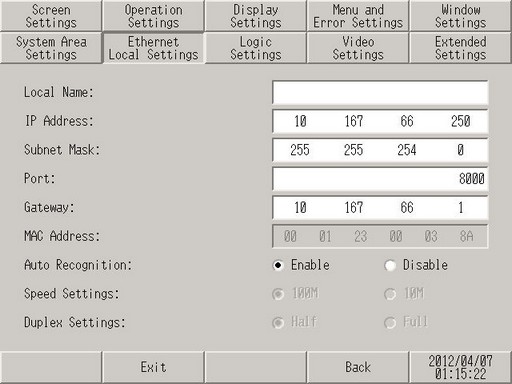Adjust the settings for the Ethernet connection.
Local Name
To specify the node name used for the network, enter up to 32 single-byte characters.
IP Address
Sets up the display unit's IP address. The IP address is 32 bits and entered in four 8-bit units, entered in decimal.
Subnet Mask
Sets the subnet mask. If you are not using a subnet mask, enter [0].
Port
Specify the port number (5001 to 65516). Twenty consecutive port numbers starting from the specified port number are used. However, when the display unit is showing the forced transfer screen, the port number is fixed to 8000.

To execute an automatic search via LAN when transferring a project file, specify the same port number as the number specified in from the [Transfer Tool], [Transfer Setting], [Communication Port Settings] area's [Port (Search)] field.
Gateway
Sets up the gateway IP address. If you are not using a gateway, enter 0. Only a single gateway can be set up.

When using any of the following models with multiple LAN ports, you can set a gateway address for only one of the ports. For the other port, set [0.0.0.0] as the gateway address.
SP5000 Series
Using the EZ LAN Adapter with GP4000 Series models (excluding GP-410*) with a LAN port
MAC Address
Displays the display unit's MAC address.
Auto Recognition
Select whether to automatically adjust to the speed and communication format of the connected node. When automatic recognition is disabled, you must set up the [Speed Settings] and [Duplex] manually.
Speed Settings
If you disable [Auto Recognition], select the network speed from either [100M] or [10M].
Duplex Settings
If [Auto Recognition] is disabled, select the network communication format from either [Half] or [Full].
![]()
 1.5 Supported Features
1.5 Supported Features