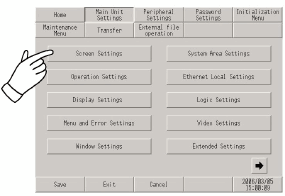
This section describes operations necessary for various settings.
Selecting a menu
Touch the menu item.
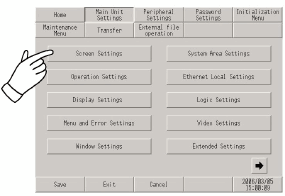
Entering numbers
After selecting a menu or touching an input field, you can enter numeric values.
Use the screen's numeric touch keypad to enter values.
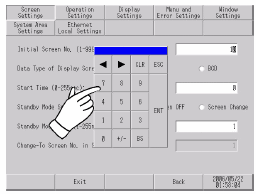
Selecting setup conditions
After selecting a menu item and entering that area, touch the option you would like to setup.
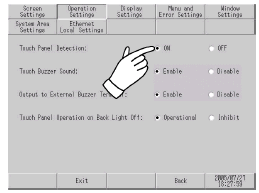
![]()
When using GP-4100 Series (Monochrome Model), touch inside the display area of the setup item and select the setting you want.
After completing all settings (other than GP-4100 Series (Monochrome Model))
Touch [Save] at the bottom of the screen.
To cancel changes to the settings, touch [Cancel].

![]()
Touch [Save] to write the setup conditions to internal memory.
Touching [Save] begins writing to internal memory, which may increase the time it takes to return to the previous menu. Do not touch the screen until it returns to the menu screen.
Do not turn off the display unit while changes to the setup are being saved. It may damage the internal memory content.
Touch [Cancel] to return changes to setup items to the state when it was last saved.
After completing all settings (GP-4100 Series (Monochrome Model))
Touch [Top] to return to the initial screen.

Touch [Exit].
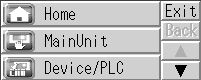
To save changes when exiting offline mode, touch [Save changes and exit]. When exiting offline mode and to cancel changes to settings, touch [Lose changes and exit].
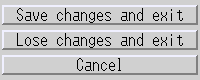
![]()
Touch [Save changes and exit] to write the setup conditions to internal memory.
Do not turn off the display unit while changes to the setup are being saved. It may damage the internal memory content.
![]()
If there are no changes in offline mode, the following screen will appear. Touch [Yes] to exit offline mode.

Return to the previous level
Touch [Back].
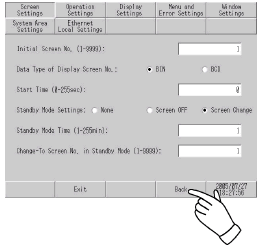
![]()
For GP-4100 Series (Monochrome Model), touch the [Back] button.