![]()
-
Please refer to the Settings Guide for details.
 31.4.3 I/O Driver Settings Guide - FLEX NETWORK
31.4.3 I/O Driver Settings Guide - FLEX NETWORK
![]()
Please refer to the Settings Guide for details.
![]() 31.4.3 I/O Driver Settings Guide - FLEX NETWORK
31.4.3 I/O Driver Settings Guide - FLEX NETWORK
The following is an example of how to use digital I/O (DIO) in the FLEX NETWORK unit.
Select AGP-XXXXX-FN1M as the display unit. The FLEX NETWORK driver is automatically set up.
From the [Project] menu, point to [System Settings] and click [I/O Driver].
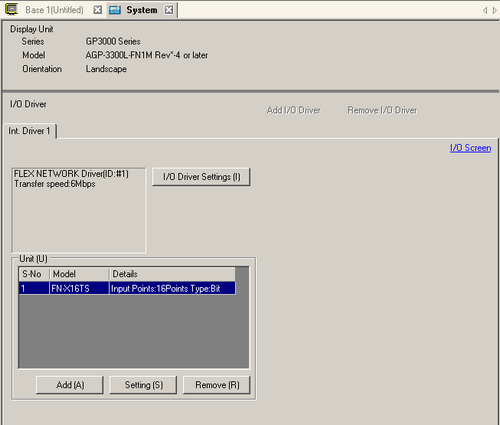
Click [I/O Driver Settings]. The following dialog box appears. Select [Transmission Speed] and click [OK].
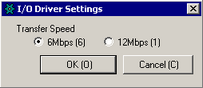
In the I/O Driver window, select the I/O unit to be configured, and click [Setting].
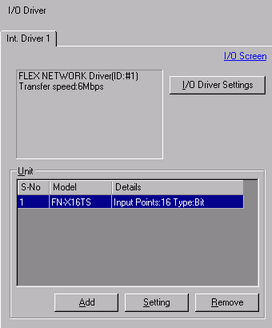
The [Unit Settings] dialog box appears. To change the type, in the [Model] area, select the model of I/O unit. (For example, [I/O] and "FN-XY16SK").
![]()
When using an analog unit, set the Type to [Analog]. When using positioning units or a high-speed counter, set the Type to [Special].
Specify the same number as [S-No.] specified on the unit.
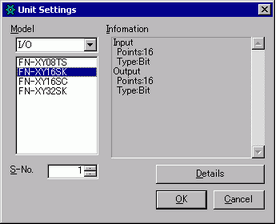
![]()
You can specify [S-No.] from 1 to 63. However, you cannot duplicate the same [S-No.] in the same FLEX NETWORK.
![]() 31.4 Using FLEX NETWORK External I/O
31.4 Using FLEX NETWORK External I/O
To define detailed settings in the I/O unit, click [Details], make your changes, and click [OK]. (The positioning unit and Generic(AIO) do not have detailed settings.)
In the [Unit Settings] dialog box, click [OK] to apply the changed settings.
To add I/O units, click [Add]. In the [Unit Settings] dialog box, follow the procedure similar to steps 5 to 7 to complete the setup. You can add different types of units.
After completing the device settings for the FLEX NETWORK, map the addresses to the I/O terminals. Click [I/O Screen] to set up I/O terminals.
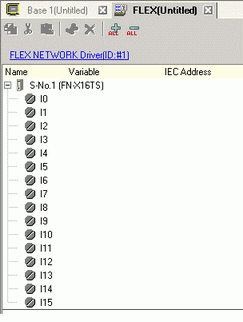
![]()
You can also display the I/O Screen from the [Screen List] window.
Map an address (variable) to each terminal. The following describes how to map addresses.
![]() 31.1.1 Mapping Addresses (Variables) to I/O Terminals
31.1.1 Mapping Addresses (Variables) to I/O Terminals