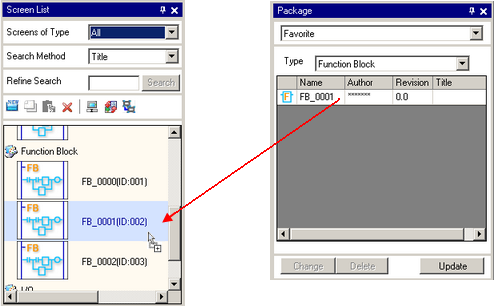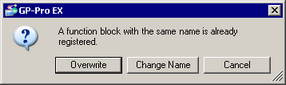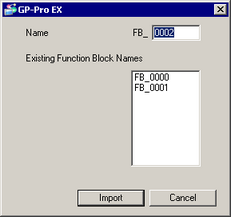Open the [Package] window with the Logic Screen open.
Select a package file in the [Package] window. The FB will be registered in this package. (For example: Favorite)
![]()
-
If you select [New] when selecting a package file, you can create a new package file.
For the package's [Type], select [Function Block].
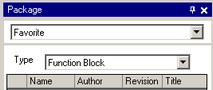
Select the Function Block you want to register in the package in the [Screen List] window, and drag and drop it to the Package.

When another Function Block is used in the Function Block being registered, the following dialog box appears. Select the Function Block to be included in the package and click [OK].

You can select a Function Block to be used as an instruction in the Function Block that will be registered in the package. Select all applicable FBs under normal conditions.
![]()
-
If you clear the check mark for an FB and proceed with registration, the unchecked FB's program will not be included in the package. However, the portion where the FB is called within the logic program remains in the package.
Now, you have registered a Function Block in the package.
![]()
-
If you select an FB registered in a package and click [Change], you can modify the following FB attributes.