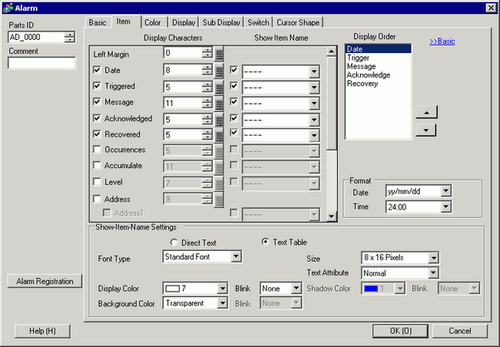
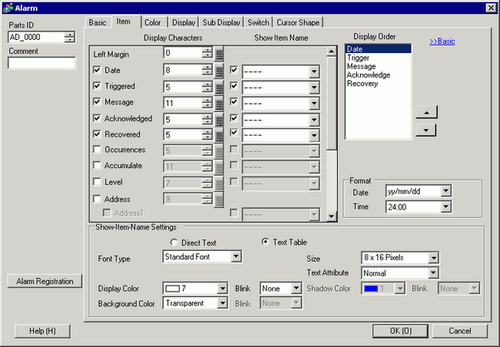
Show Item Name
Select the check box next to [Show Item Name] to display the text on the Alarm Part.
When [Text Table] is selected in [Show-Item-Name Settings], select text to use as an Item Name from the registered Text Tables. If you select [Add Text], the dialog box appears and you can add new text in the Text Table.
Show-Item-Name Settings
Configure settings for Item Name display.
Font Type
Choose a font type for the item names from [Standard Font] or [Stroke Font].
Standard Font/Stroke Font
Standard Font
This bitmap font displays quickly, because it is composed of dots.
Stroke Font
This vector font maintains its shape when enlarged, because its shape is described with lines.
Size
Set a font size for the Item Name.
Standard Font
Specify "Width x Height" from [8 x 8] to [64 x 128] in 8 pixel units, or select a fixed size from [6 x 10], [8 x 13], [13 x 23]. When using fixed sizes, you can display only single-byte alphanumeric characters.
Stroke Font
6 to 127
Text Attributes
Select the text attributes.
Standard Font
Choose from [Standard], [Bold], [Shadow]
(When using the fixed font size [6x10], select either [Standard] or [Shadow].)
Stroke Font
Choose from [Standard], [Bold], [Outline]
Display Color
Select the Item Name's text color.
Blink
Select the blink and blink speed. You can choose blink settings for [Display Color].
![]()
Depending on your display unit's model and [Color] settings, you may not be able to set Blink (from the [Project] menu, point to [System Settings] and click [Display Unit]).
![]() 1.6 Supported Colors
1.6 Supported Colors