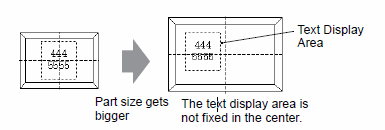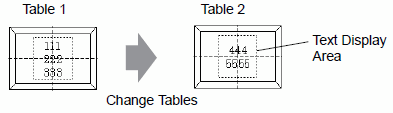
The size of a Part's text display area changes according to the size specified in the Text Table ([Number of Characters] x [Number of Text Rows]). Even when the number of characters in the Text Table is smaller than the set [Number of Characters] x [Number of Text Rows], the text display area remains the same size. Text always displays in the center of the text display area.
For example, Number of Characters = 6, Number of Text Rows = 3
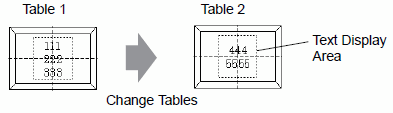
![]()
When using [Stroke Font], select the Automatically Adjust Text Size check box to automatically adjust the font size so it fits inside the part.
Align ([Align Left], [Align Center], [Align Right])
When multiple rows are set to the Text Table, the row with the largest number of characters (in the following example, the second row, "5555") is fixed and the other rows can be aligned to it with [Align Left], [Align Center], or [Align Right].
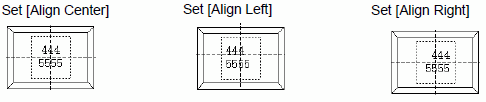
When [Fixed Position] is set:
The text display area is always fixed in the center of a Part.
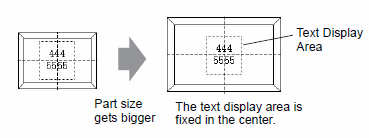
When [Fixed Position] is not set:
You can move the text display area to the desired position on a Part.