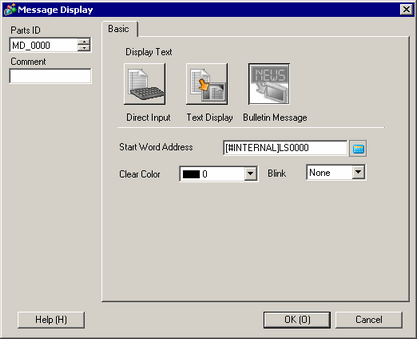![]()
-
Please refer to the Settings Guide for details.
 17.6.3 Message Display [Bulletin Message] Settings Guide
17.6.3 Message Display [Bulletin Message] Settings Guide
 5.4.4 System Settings [Display Unit] - [Mode] Settings Guide
5.4.4 System Settings [Display Unit] - [Mode] Settings Guide -
For details on how to draw parts, and defining the address, shape, color, and labels, please see the parts editing topic.
 8.7.1 Editing Parts
8.7.1 Editing Parts