Sampling data in the display unit and sampling data in the external storage are displayed as historical data. To store sampling data to external storage when backup memory (SRAM) is full, from the [Common Settings] menu's [Sampling] command, open a sampling group, and from the Mode tab select the [Back Up Sampling Data] check box.
To execute a historical data display on the display unit, you need the historical data operation switch. You can create the switch in the historical trend graph or with a Switch/Lamp [Special Switch].
When using a Historical Trend Graph featuring the Display Historical Data function, the excluded dotted-line in the diagram is available for display on the screen. By touching the Display Historical Data Switch, past data stored in the display unit can be viewed on the graph.
For example, Number of Samples Taken: 14, Data Samples (shown): 6
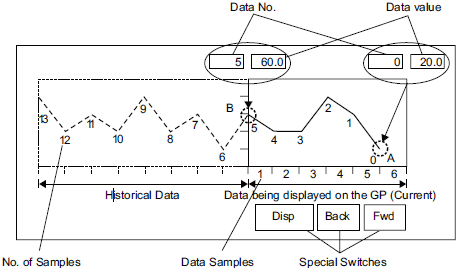
![]()
While in historical data display mode, changing screens will exit the historical display.
Data Numbers/Data Values
Data Numbers are assigned to data values, with the most recent data value specified as Data Number 0. The data values are stored by data number and are in reverse chronological order, starting with the most recent numbered as "0", followed by "1", "2", "3", etc.
When a Historical Trend Graph with the Display Historical Data function displays on the display unit, the most recent data samples (picture portion A) and the historical data samples (picture portion B) are automatically stored in the Special Relay Area (LS9000 onward) in the display unit Internal Device. Data numbers are stored in the LS area as binary numbers in the range of 0 to 65,237. The data type is Bin.
(To understand the data sampling in the drawing above, the data numbers and data values of portion A and B are illustrated in the following diagram.
The data samples and data values are stored even if a graph is not in Display Historical Data mode.
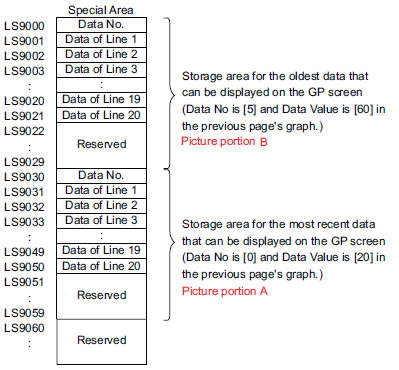
![]()
When a screen change occurs, all data samples stored in the Special Area (LS9000+) of the display unit internal device are cleared to 0.
Each inputted data is converted to the display value and saved as a ratio of 1000. When using [Sign+/-], range is -1000 to 1000. (The value is converted to the display data) To display the data value "200" as "20.0" in a Data Display, set the [Decimal Places] to "1".
In the [Graph] tab, when [Display Method] = [Display Range], data values are stored as the sampled value, rather than the converted value which is a ratio of 1000.
![]()
For a read error, FFFF(h) is stored as the data value in the display unit's internal device.
When the data format is set to BCD and data containing A to F(h) is stored as sampled data, the previous value is stored as the data value in the display unit's internal device.
When sampled data is 32 bits, data in the bottom 16 bits is stored as the data value in the display unit's internal device.
Display Historical Data Examples
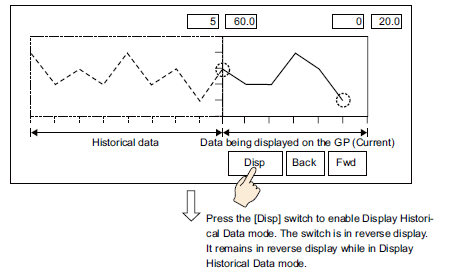
Touching the "Back" switch scrolls the data backward by the predetermined scroll number and displays previous data records.
Touching the [Back] switch while displaying the oldest historical data causes the buzzer to sound three times. Data cannot be scrolled further.
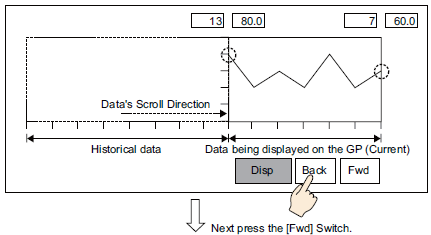
Touch the [Fwd] switch to scroll the data forward by the scroll number.
When you scroll to the most recent data samples after changing to Display Historical Data mode, the graph will appear blank. Touching the [FWD] switch again causes the buzzer to sound three times, indicating data cannot be scrolled further.
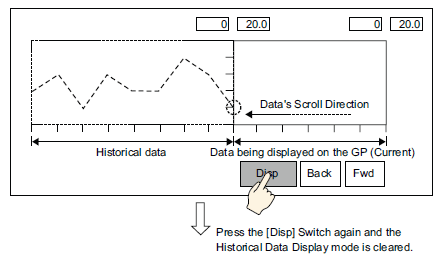
Data samples are still taken in Display Historical Mode.

![]()
When backing up historical data to external storage, if you copy backup files from another display unit, even if the Common Settings menu's [Sampling] settings are different, historical data will not display.
About Index Files
When using the following models and sampling data is backed up to external storage, the index file "TSAMPINDEX.idx" is generated.
SP5000 Series
GP4000 series (excluding GP-410*)
This index file stores information about backed up files. If the index file already exists, information for newly backed up files is added. The existing information is not updated.
When displaying historical data, if index files exist, the display of historical data is based on the information in the index file. If there are no index files, the display of historical data is slower than if the index file is available as the display unit has to reference the particular backup file.
To create a new index file, or to add backup file information copied from other folders or a Display Unit to an index file, create a sampling index file with Display offline.
![]() M.7.3 Displaying Backup Sampled Data in Display Unit Again
M.7.3 Displaying Backup Sampled Data in Display Unit Again
![]()
Only one index file is saved in the folder for each sampling group.
The index file cannot be edited.
The index file stores information for the number of backups defined in the [Sampling] settings (accessible from the [Mode] tab, [Backup Count], [Common Settings]).
If you change the [Sampling] settings (in the [Common Settings]), the existing index file is deleted and replaced by a new index file, except if you change the [Backup Count].
Information in the index file is not updated when the backup file is deleted or when backup files are copies from other folders or added from other display units.