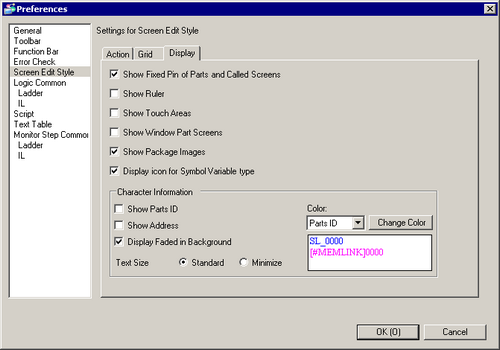
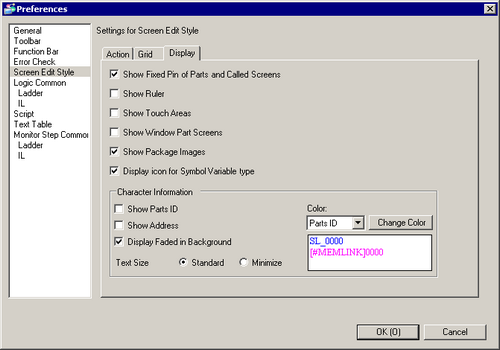
Show Fixed Pin of Parts and Called Screens
Specify whether a pin and jump icon should be displayed when selecting objects.
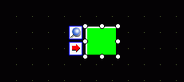
![]()
If you click the pin, the Move and Edit Object functions will be locked and the pin will be red.
Click the jump icon to open the screen to be called.
Shows rulers at the top and the left side of the screen.
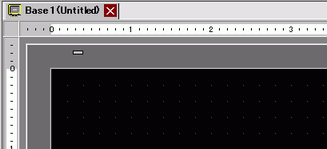
Specify whether the Touch Input Valid Area is shown or not.
![]()
Place each object so that the touch areas do not overlap each other.
Show Window Part Screens
Specify whether the Window Parts Screen is shown or not.
Show Package Images
Place the cursor on the figure in the [Package] window screen to display figure images.
Character Information
Designate whether or not to show character information (Part ID, address) of the placed parts on the parts.
Designate whether or not to show the ID number of the placed part.
Designate whether or not to show the address set for the part.
Display Faded in Background
Designate whether to display the background as semi-transparent when showing the part ID and addresses.
Text Size
Select the text size for the part ID and addresses from [Standard] or [Minimized].
Color
Select the display color for the parts information. Select the item you want to change, then press [Change Color] to set the display color.