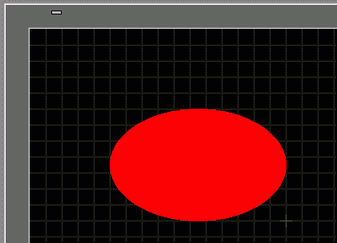
You can display a grid with dots or lines on the drawing screen for reference when placing multiple objects.
The position of objects is defined by grid points, which makes it easier to adjust the object position.
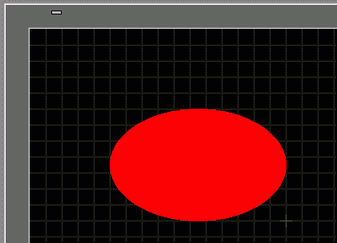
Display a lined grid on the drawing screen and set the environment for placing an object along a line.
From the [View (V)] menu, select [Preferences (O)].
The [Preferences] dialog box will appear. Select [Screen Edit Style].
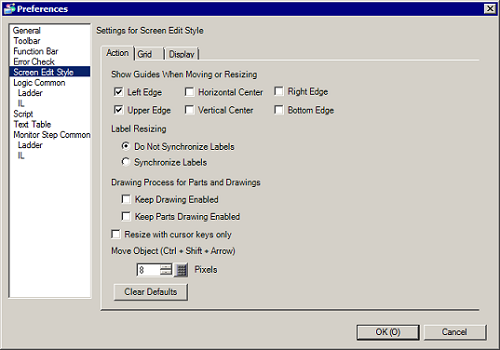
Set up objects so they align with grid points when drawing or editing. In the [Grid] tab, select the [Snap to Grid] check box. In the [Grid Size (pixels)] list, select the grid spacing. (For example: 20 x 20)
![]()
If you cannot find the desired [Grid Size], click [Edit List] to define a customized grid size.
![]() 8.14.3 Preferences [Screen Edit Style] Settings Guide
8.14.3 Preferences [Screen Edit Style] Settings Guide
Define the grid as either dots or lines. Select the [Show Grid] check box. Specify the display order and grid shape, and then click [OK].
(For example, [Order] Back, [Shape] Grid)
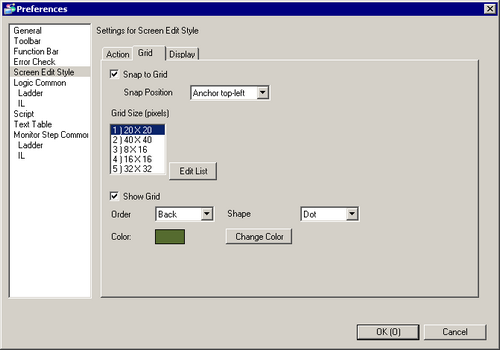
![]()
Click [Change Color] to select the grid color from the color palette.