Place drawings and parts, and a blue fixed pin ![]() appears at the top-left corner of the object on the screen. If you click the pin, it turns red
appears at the top-left corner of the object on the screen. If you click the pin, it turns red ![]() and the object cannot be selected or edited. When you put the cursor over the object, a "lock" mark appears to the right, indicating that the placement position is fixed.
and the object cannot be selected or edited. When you put the cursor over the object, a "lock" mark appears to the right, indicating that the placement position is fixed.
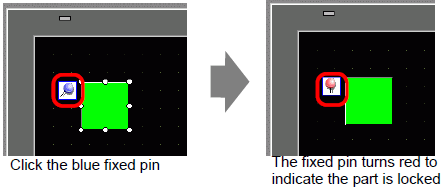
Releasing Fixed Pins
Releasing individual objects
Double-click a drawing or part, click ![]() and the pin turns blue.
and the pin turns blue.
Releasing all fixed pins on the screen
From the [Edit (E)] menu, select [Release All Fixed Pins (K)].
![]()
Click the pins in the list of drawings and parts displayed in the [Screen Data List] window, and the fixed pins can be set/released.