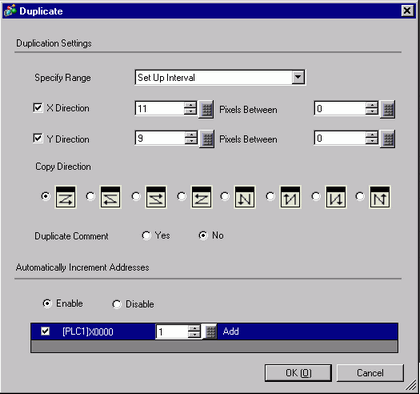Copies multiple pictures at a time.
Right-click the object and click [Duplicate (W)]. [Duplicate] dialog box appears. Set the number of copies and copy direction.
Specify Range
Select how to specify the area from [Disable], [Set Up Using the Mouse] and [Set Up Interval].
Using the defined interval, makes copies that fit into the range.
Set the number of pixels between objects, from 0 to 99.
X direction
Set the number of display positions in the X direction from 1 to 99.
Set the number of pixels between objects, from 0 to 99.
Y direction
Set the number of display positions in the Y direction from 1 to 99.
Set the number of pixels between objects, from 0 to 99.
Copy Direction
Select the display direction from  ,
,  ,
,  ,
,  ,
,  ,
,  ,
,  or
or  .
.
Duplicate Comment
The copy source comment is used in all copies.
Automatically Increment Addresses
You can assign sequential addresses from the copy-from addresses according to the [Increment Each Address by].
Designates an address interval. When the copy-from addresses are Bit addresses, addresses are added by the Bit. When the copy-from addresses are Word addresses, addresses are incremented in word units.
Select addresses to automatically increment from the list.
The copy-from addresses are simply copied and set.
![]()